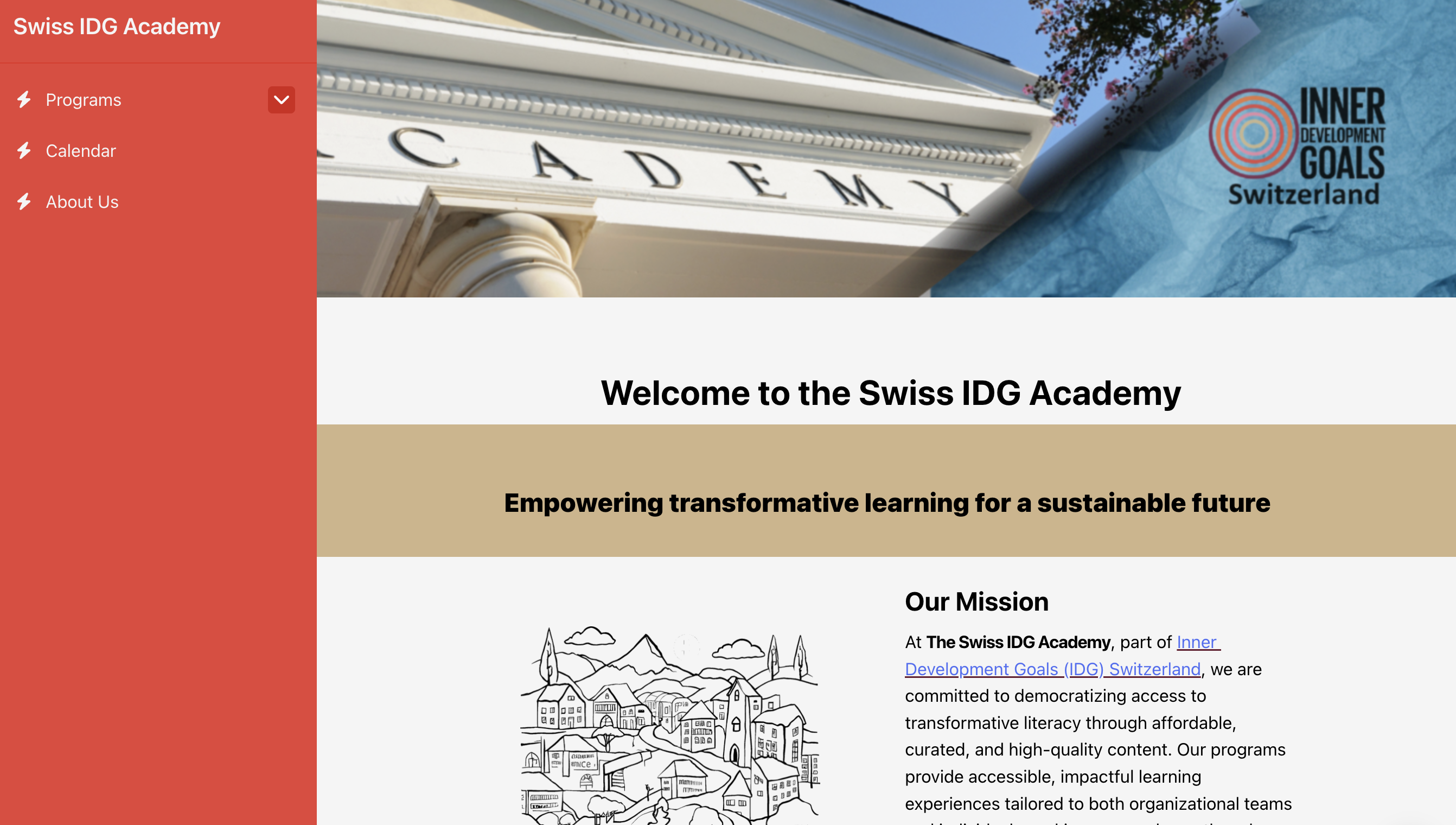In Sutra, spaces are the fundamental units where you organize your course content, discussions, and community interactions.
A top-level space serves as the primary container for your program, course, or community — it's where everything begins. Within this main space, you can create subspaces to further organize your materials, host specific discussions, run group activities, or divide content into modules.
At the same time, a top-level space is also like a blank canvas:
It can contain other spaces, or it can stand alone as a single page — for example, a Terms & Conditions page or a public landing page with links and media.
In this guide, we’ll explore:
How to create a top-level space
How to add subspaces
How space formats help you build structure, interaction, and engagement
How to use a top-level space as a standalone page
From your Dashboard, click the + New Space button.
Enter your space name, choose the privacy setting (don’t worry — you can edit this later)
Click Create Space.
This will create a top-level space, which acts as the main container for your program or community.
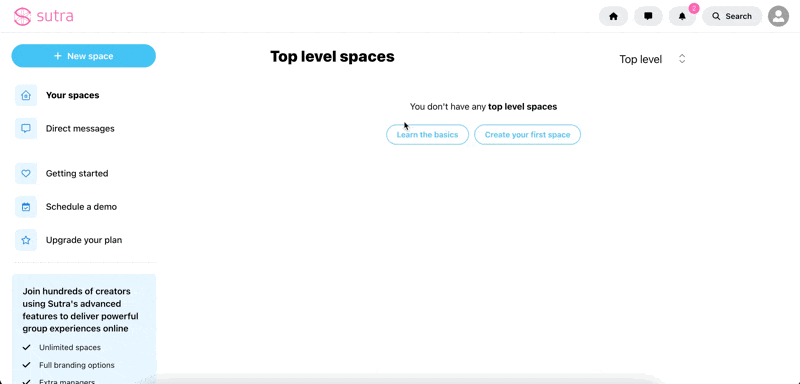
Once you’ve created your top-level space, you can start adding more spaces inside it — these are called subspaces.
When creating a sub space, you will have 6 space formats to choose from (see them listed below).
To create your first sub space:
Switch to Edit Mode by clicking the Edit Page button.
Use one of the quick add shortcuts from the Sutra logo icon (at the bottom),
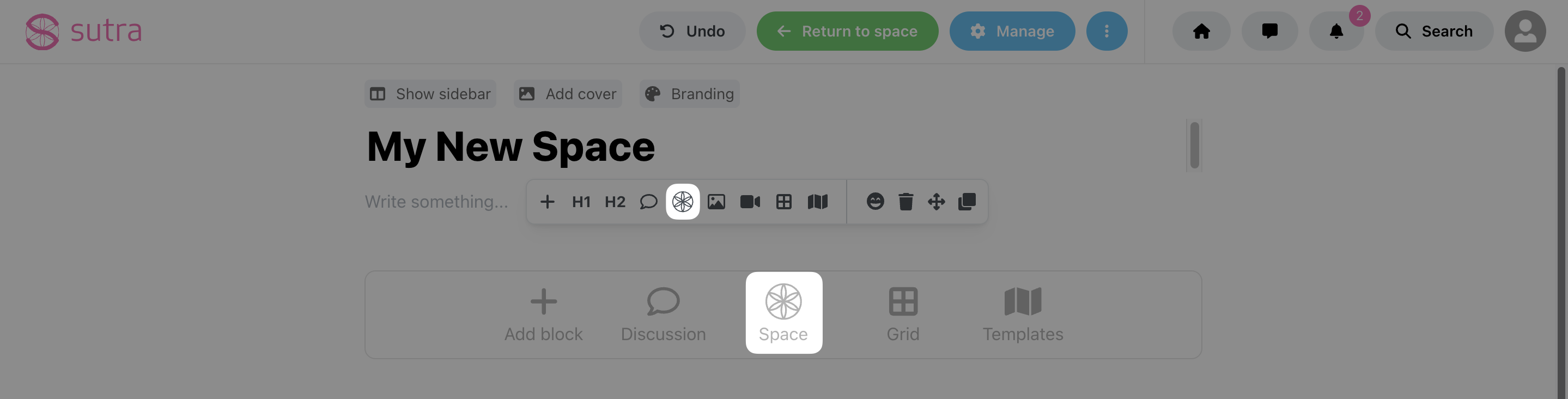
or click the Add Block icon and scroll down to the Spaces section:
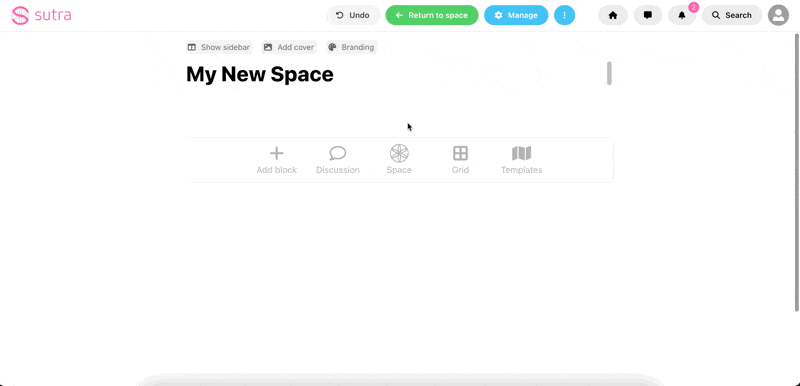
Once you add your first sub space, the side bar will be displayed and you can also create your new spaces from this navigation bar:
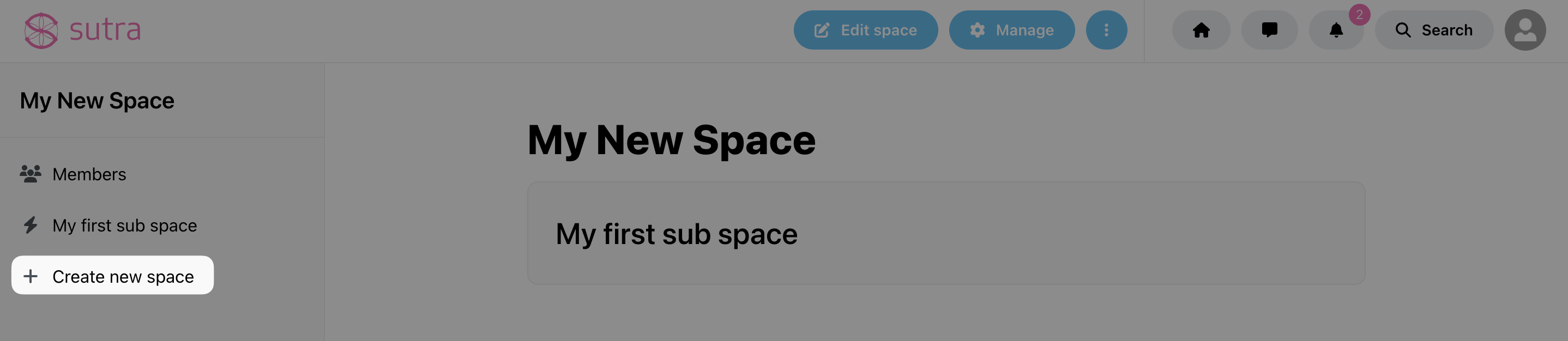
Spaces in Sutra are the containers of your course or community, designed to support diverse learning and engagement experiences.
Whether you're sharing resources, facilitating discussions, hosting events, or showcasing participant work, Sutra offers six distinct space formats to support your needs:
Content – A flexible format for structured pages using text, media, buttons, and more.
Forum – Ideal for threaded discussions and peer dialogue.
Chat – A live chat format for real-time or informal communication.
Event – A dedicated page to register for and access live sessions or workshops.
Calendar – Displays upcoming events in a visual calendar layout.
Showcase – A gallery-style space to display work, ideas, or inspiration.
Want to see these formats in action?
Join our free Co-Creator Collective — a vibrant ecosystem of fellow creators, where we host regular workshops and you can explore all space formats hands-on.
A flexible format where you can build structured content pages using text, media, buttons, and other blocks. Ideal for lessons, resource pages, and welcome messages.
See an example:
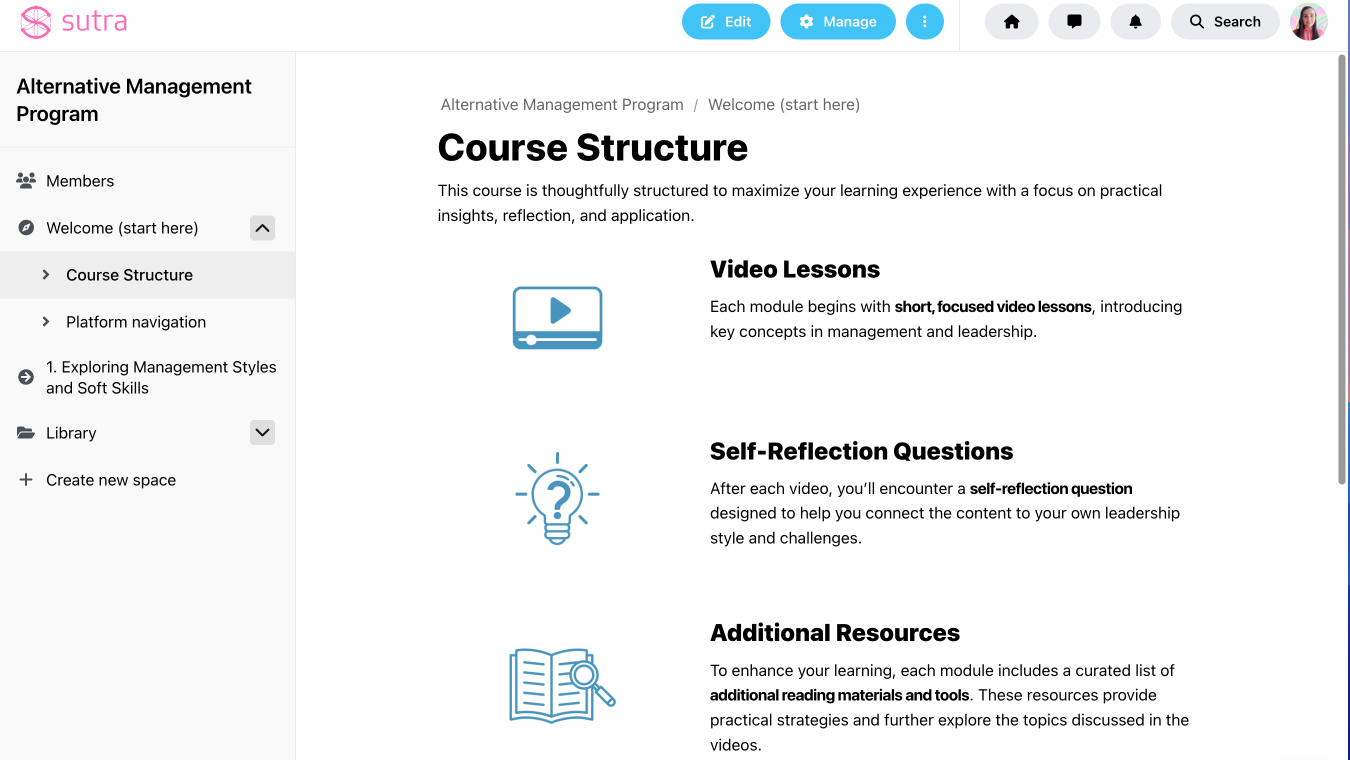
The forum format is a perfect choice for organizing a community with people posting on different subjects. It works like a Facebook wall where you can add specific tags to help your community sift through the content.
See an example:
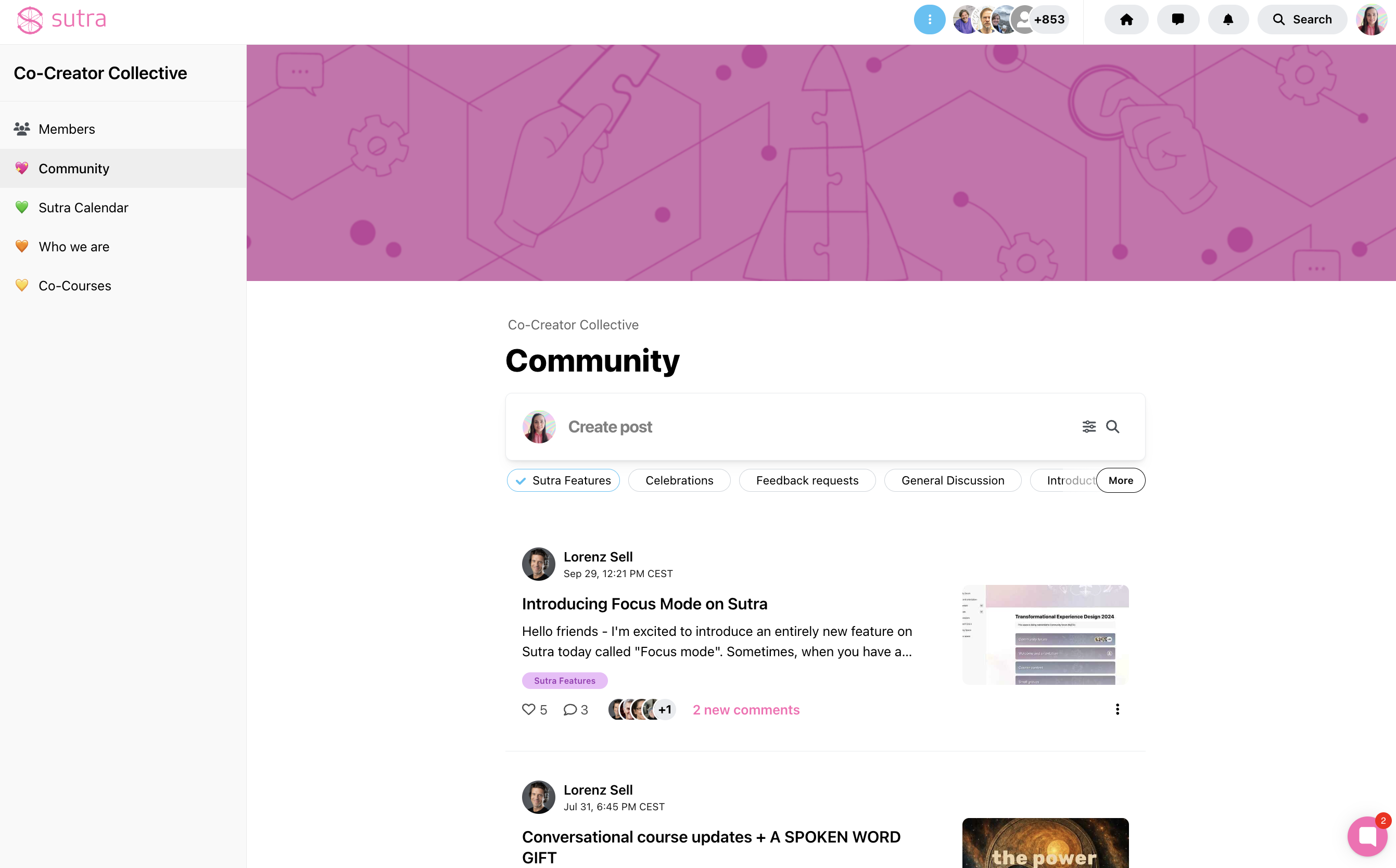
The chat format is perfect for chats and announcements. One single thread of conversation, with a format similar to WhatsApp and Slack.
See an example:
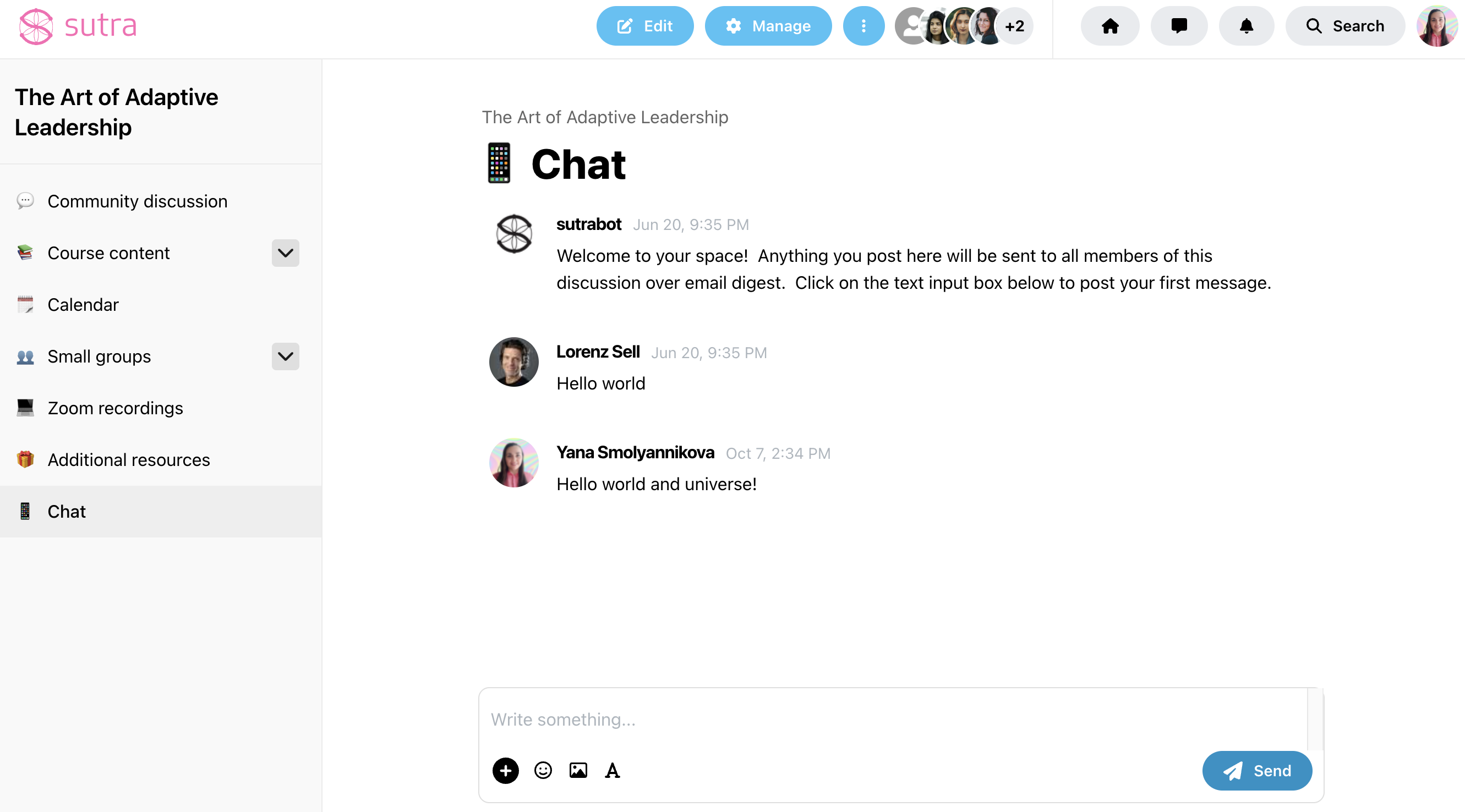
You can create an event space for your participants so that they can add it to their calendar and have all the necessary information prior to the event.
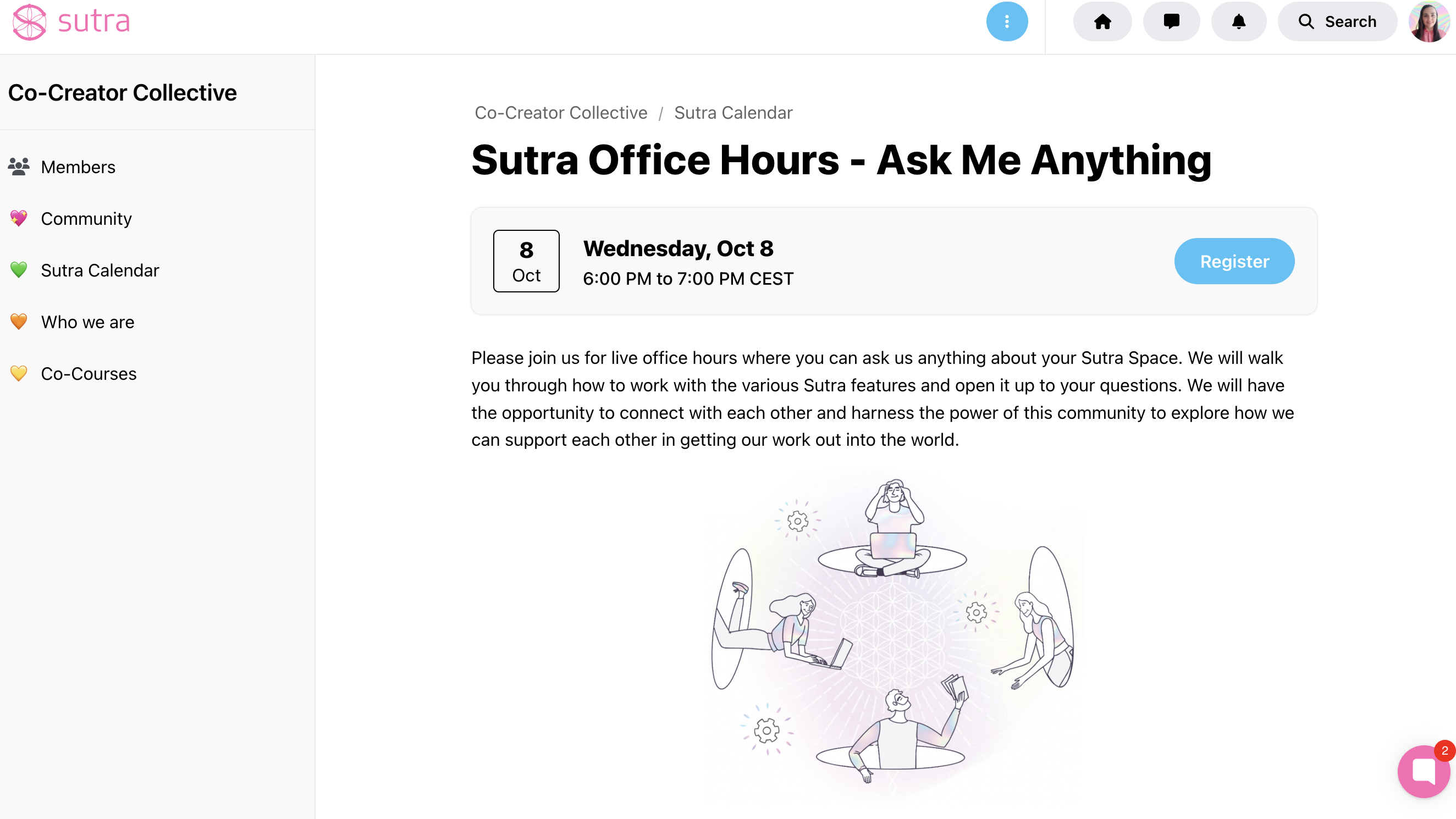
You can create an event list for your participants so that they can see all the upcoming and past events on the same page.
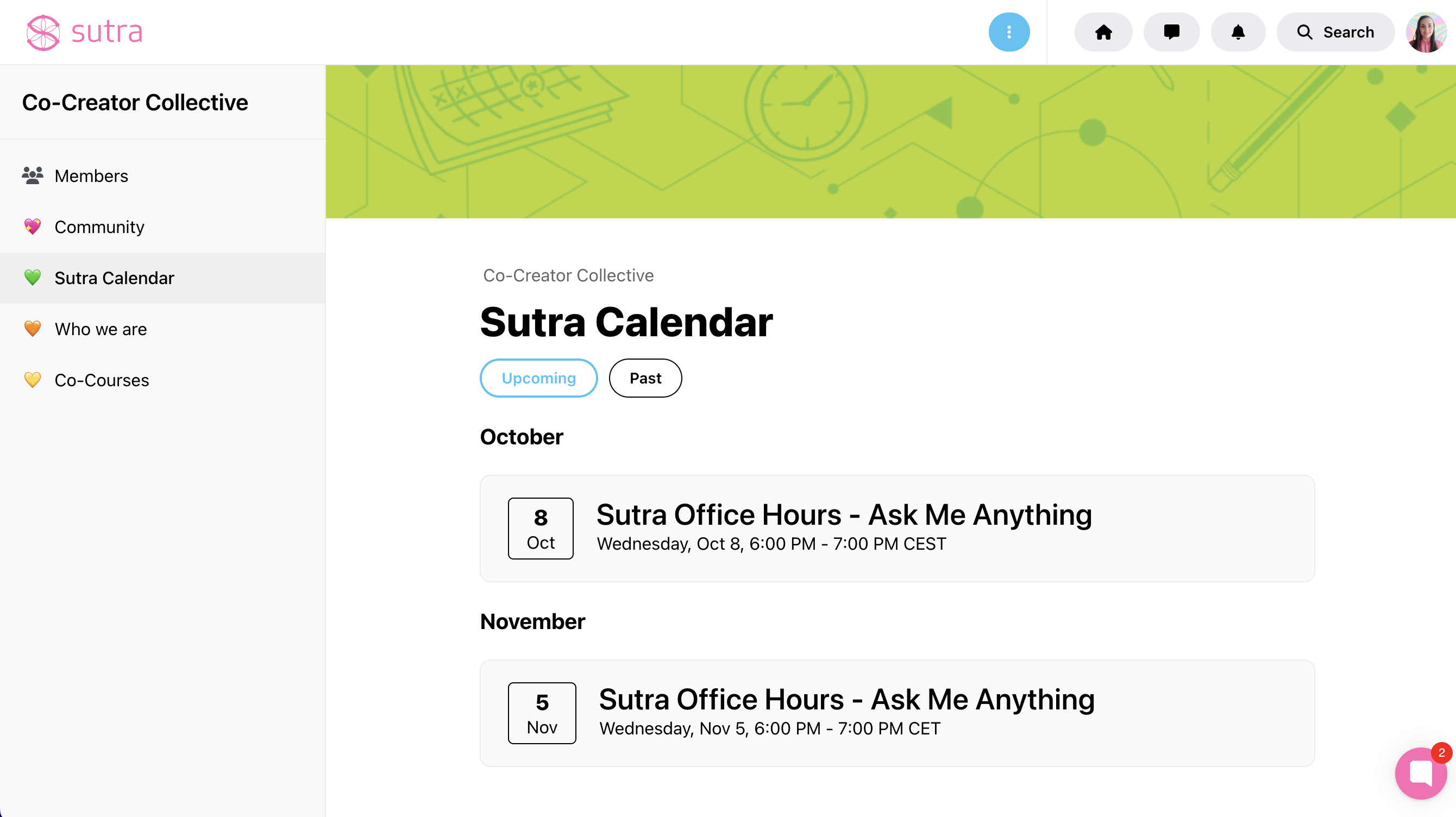
The Showcase format is a new option to display your spaces on Sutra in a gallery view — a perfect choice for organizing different programs, offerings, and communities or allowing members to create their spaces within a program.
See an example from our Learning Summit:
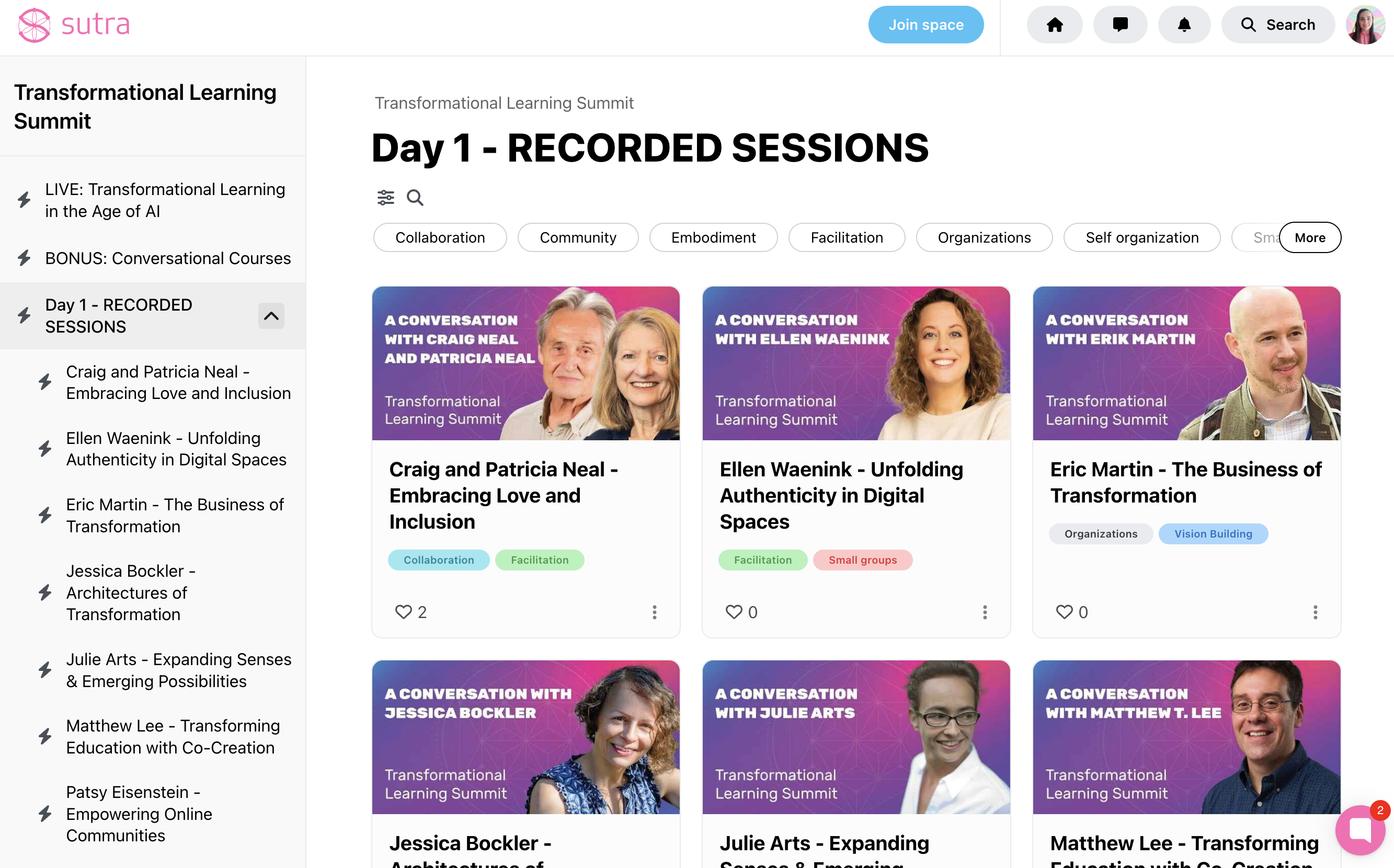
You can also use a top-level space as a standalone landing page — perfect for showcasing your offerings, introducing your work, or guiding people through your programs.
Simply create an open top-level space (set to Open within Privacy Settings) and add content blocks (text, images, buttons, etc.) to design your page. You can also structure your page using subspaces — for example, one for each offering or topic — and visually guide visitors through your ecosystem.
You can use it to:
Present your programs or services
Introduce yourself and your approach
Share testimonials or key highlights
Link out to subspaces or external pages
Check out how the Swiss ISG Academy uses a top-level space set to open to present their programs and values: