Send an automated welcome email to the registered members
 ️ The Welcome email feature is available on all the plans. Other Automation features are available on the paid plans. You can compare the plans here.
️ The Welcome email feature is available on all the plans. Other Automation features are available on the paid plans. You can compare the plans here.Sutra can automatically send a welcome email when your participants register for your program.
1. To create or edit a welcome email to your members within your program, choose your program space (click on the name of your program), click on Manage on the top menu, and select the General settings tab.
2. Here you will see the Automation features area with a standard Welcome email already created for you. Click on Automation to expand it.
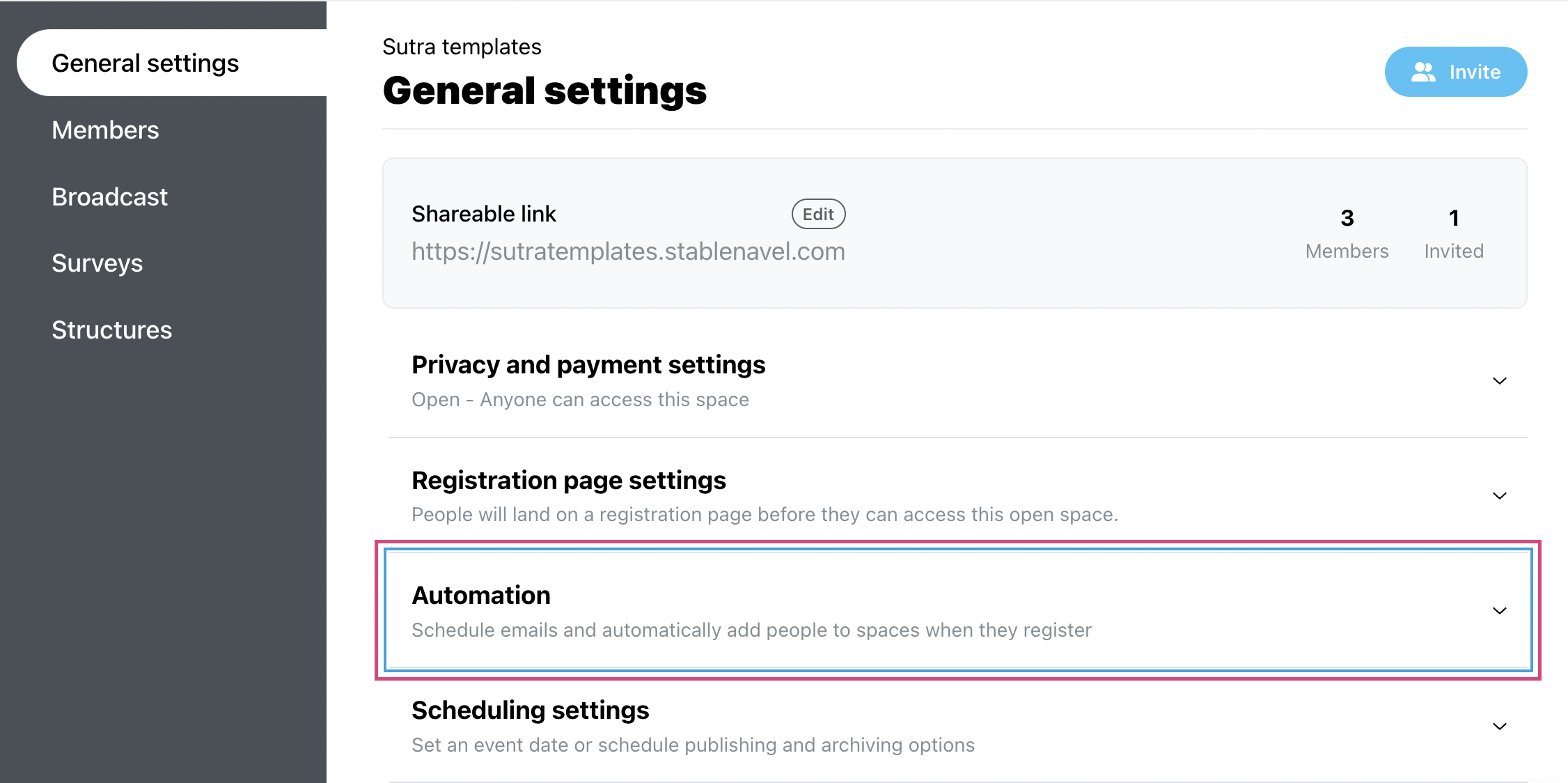
3. Here you can choose to create two different automation sequences that are triggered when a person becomes a member of your program space or becomes interested in this space (if you use the Interest form to collect interest for your program).
Here we will choose a sequence for the members.
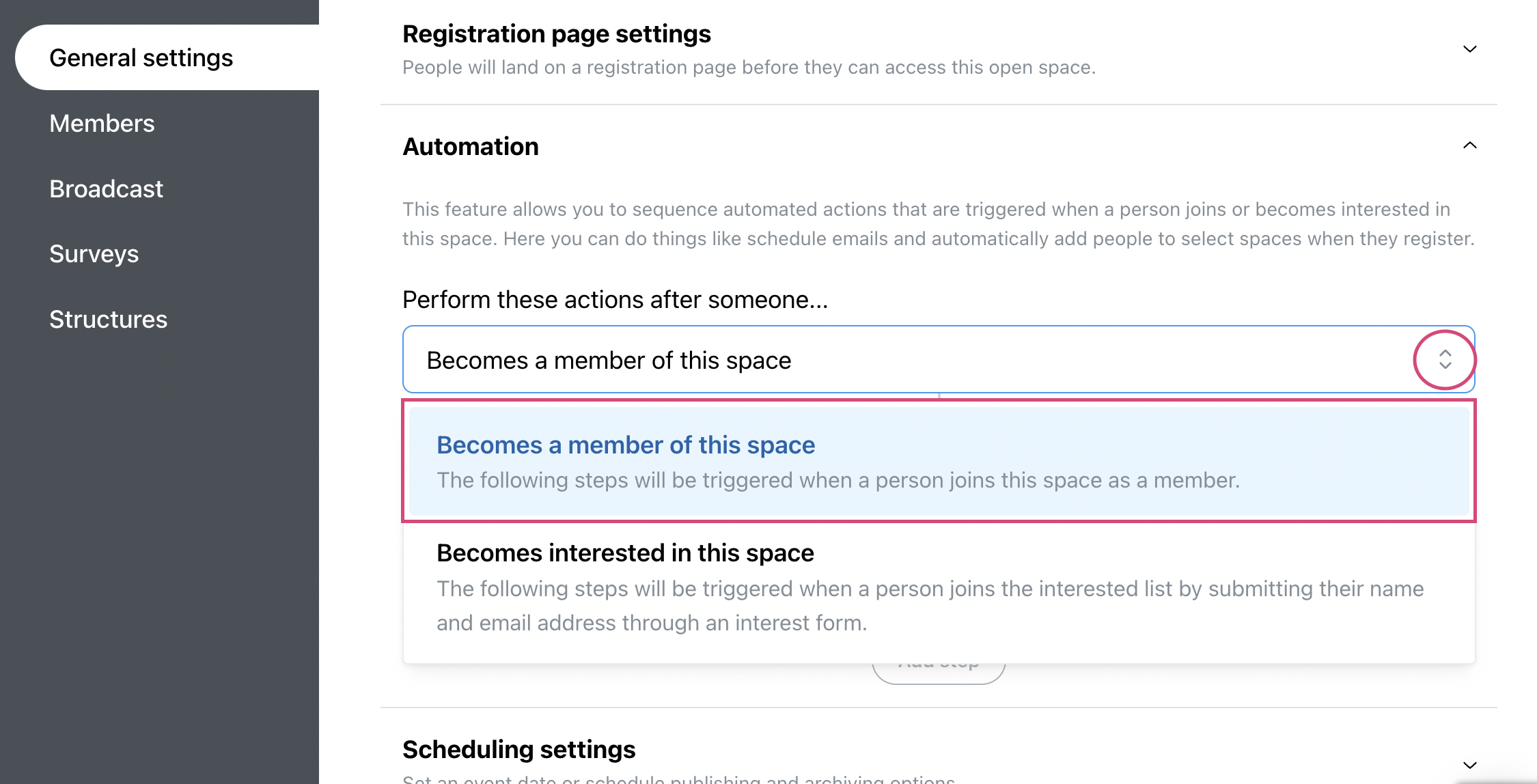
4. Click on the cog icon to the right of the Send email to members block.
If you don't have this block created, you can choose to Add step and add it manually.
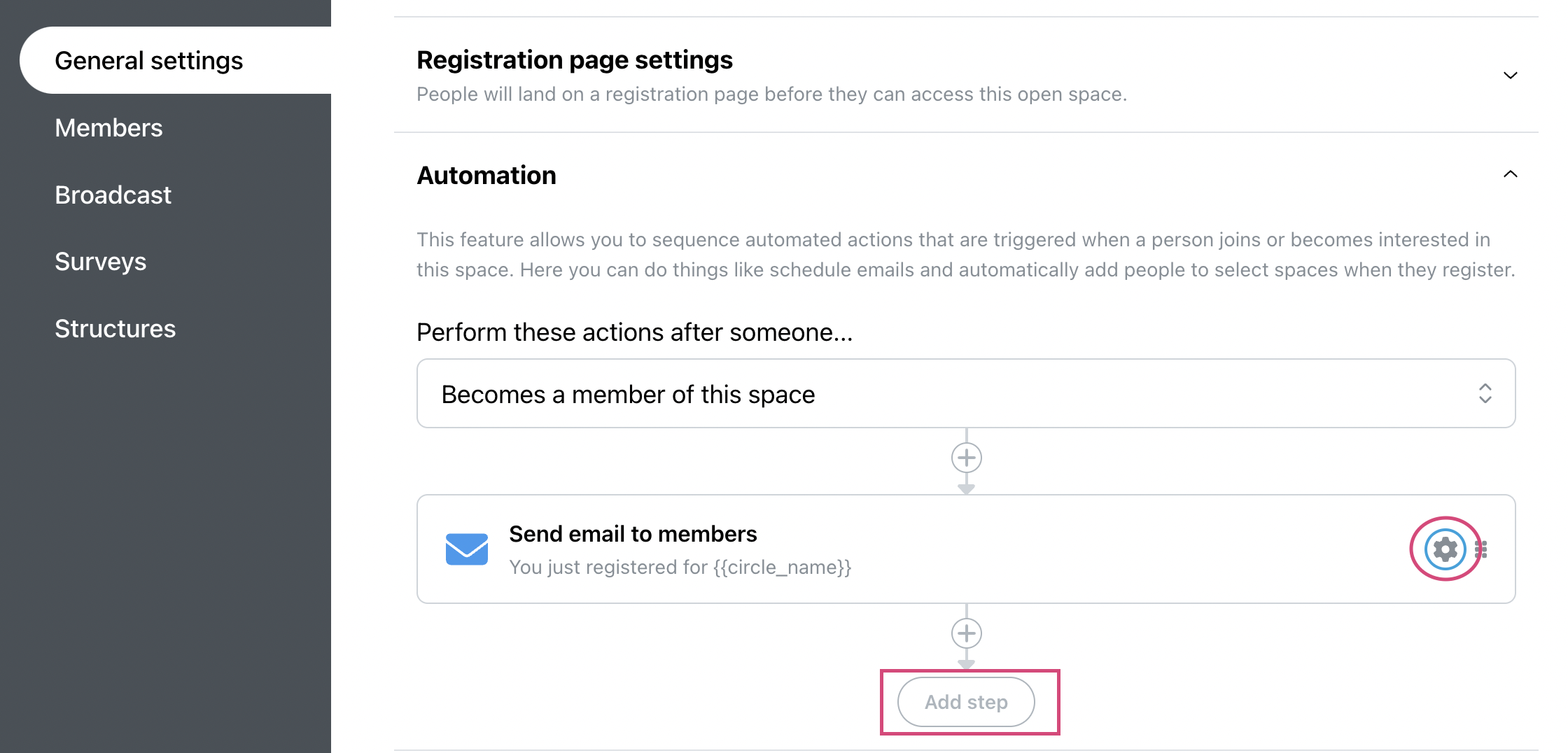
5. There is a standard message that you can leave as it is or customize the Welcome email your participants will receive after the registration.
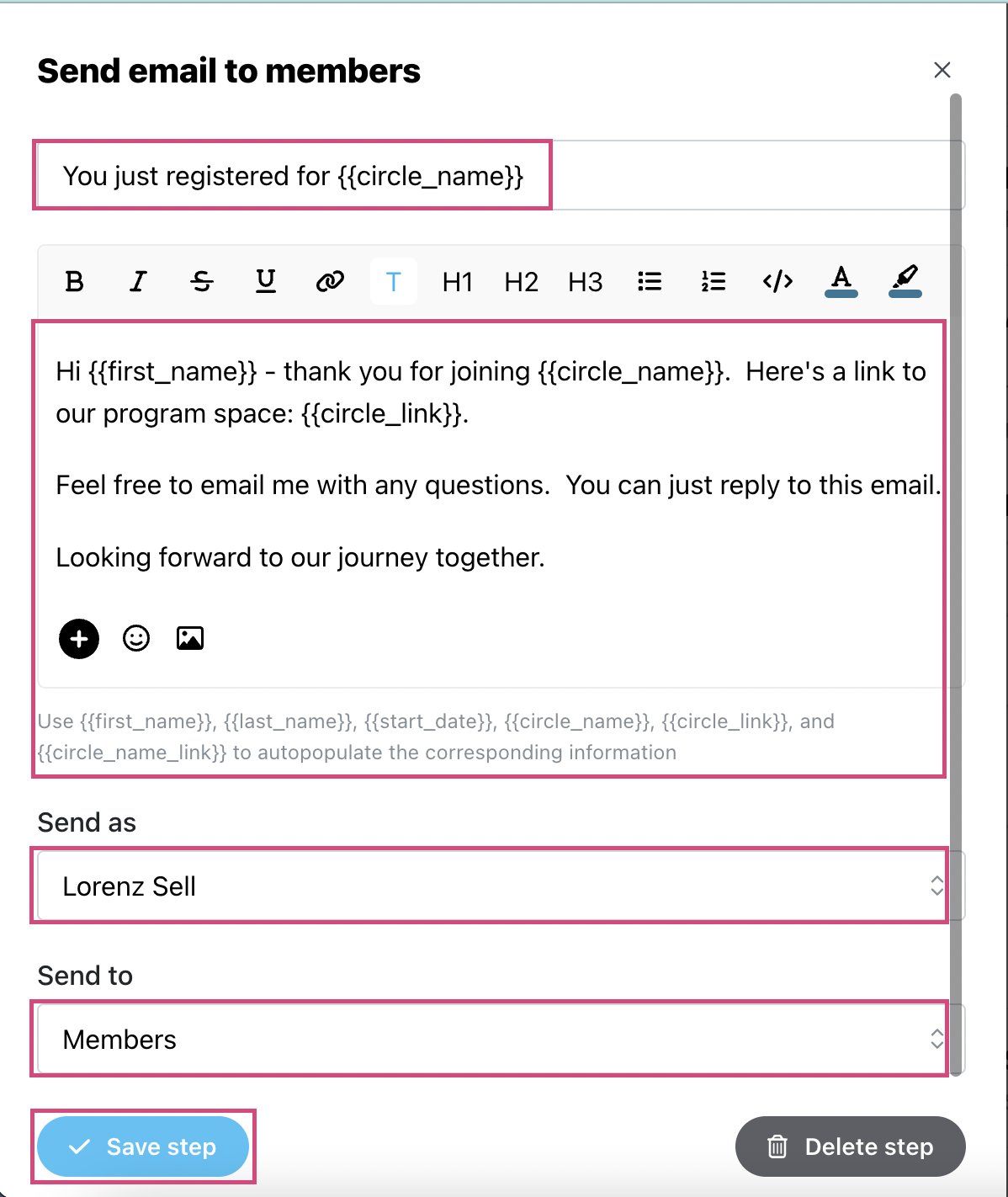
 TIP: If you edit the email, it's very important that you keep the link to your program space as in the standard email to make it easier for your participants to access your program space.
TIP: If you edit the email, it's very important that you keep the link to your program space as in the standard email to make it easier for your participants to access your program space.6. After you complete making changes to the email,l click on the blue Save step button to save the changes.
If you add a Pending status, we recommend you edit the Welcome email that your members receive after the registration. In the Welcome email, you can let people know that they've got registered but they will be able to access the program space only after approval. This Welcome email will be just the confirmation of their registration and if you have there the link to the space it will lead them to a page with a pending status message.