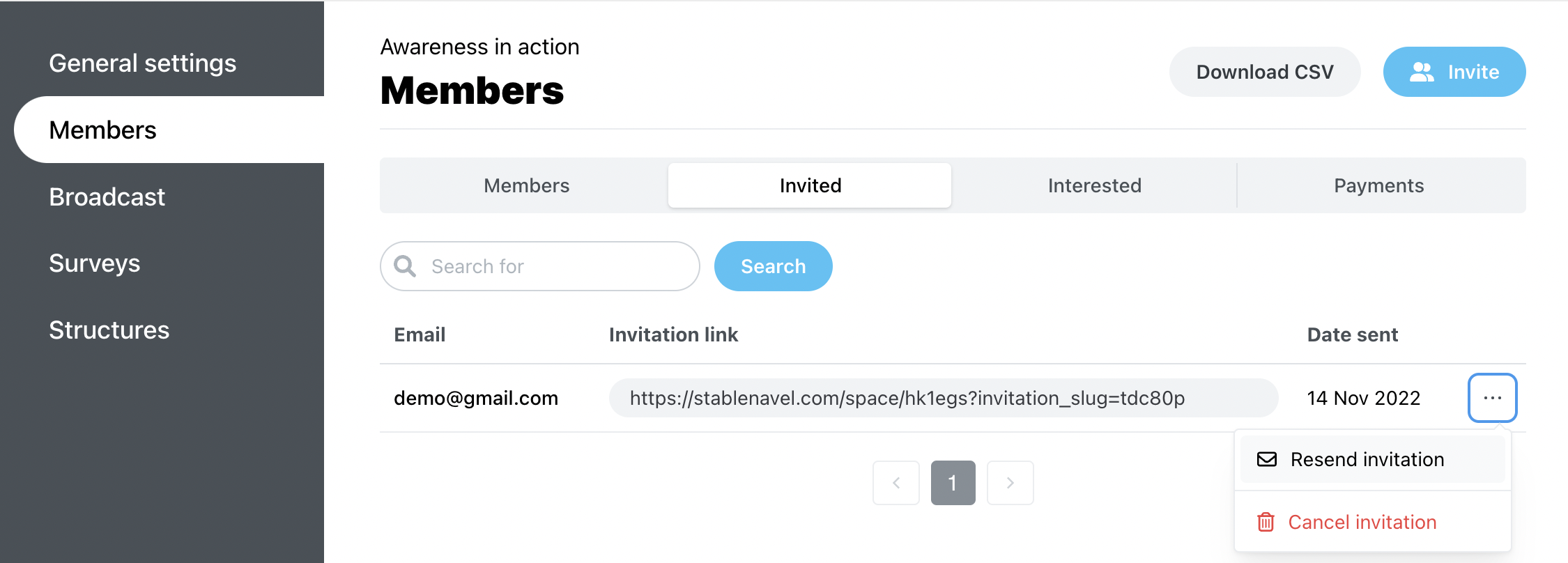You can set up payments for your program space and for the sub spaces inside your program. Whether your program is free or paid, there can be paid sub spaces inside of it. You might use them for additional paid content or discussions.
1. Choose your program space (click on the name of your program), click on Manage on the top menu and select the General settings tab. Here, you will be able to change the privacy status of your program and make it paid.
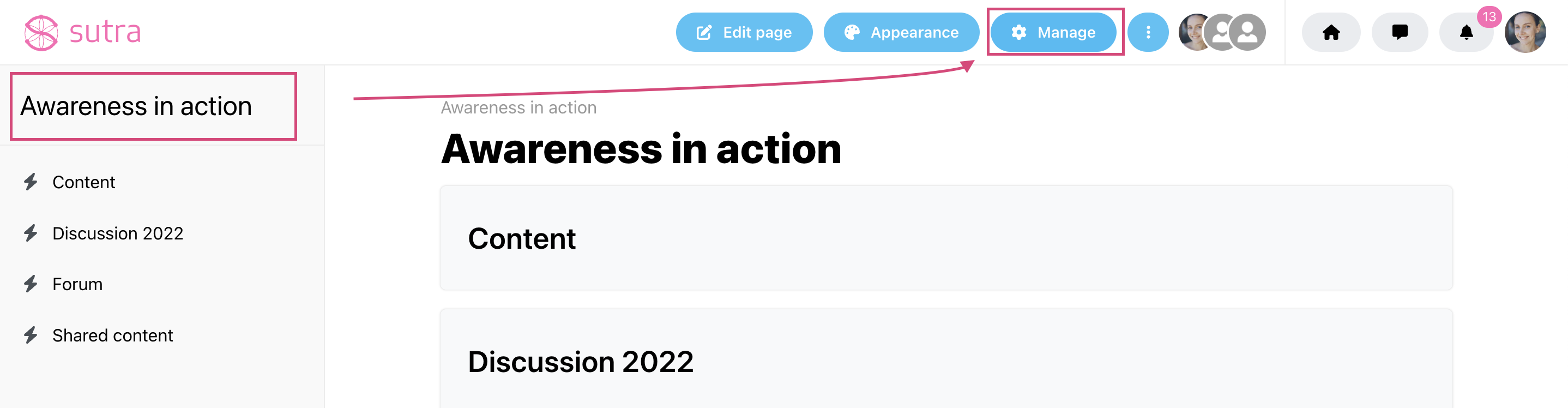
2. Click on the Privacy and payment settings to expand the menu. To make your program paid, choose the Paid option. The settings will be saved automatically.
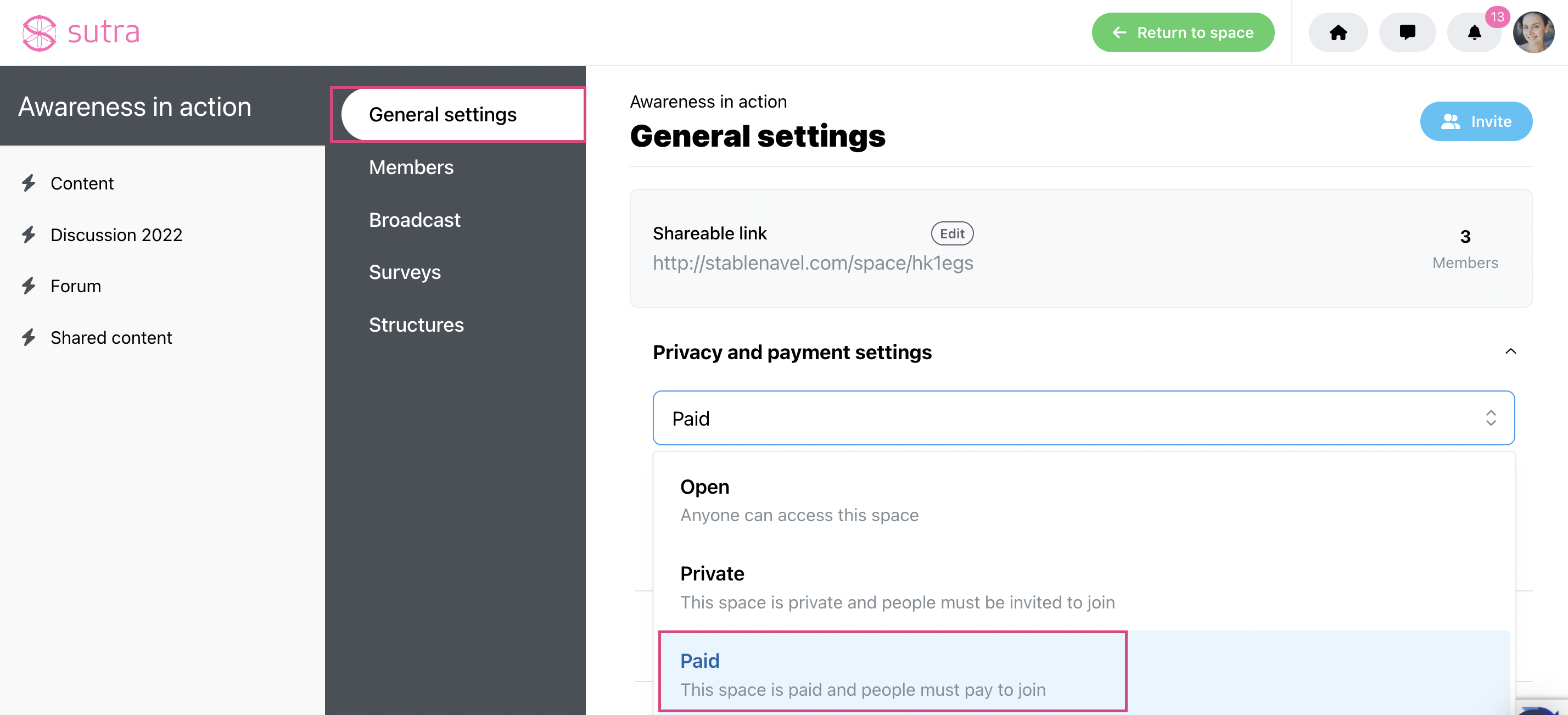
3. After that, press the blue Connect Stripe button. You will be redirected to the Stripe website.
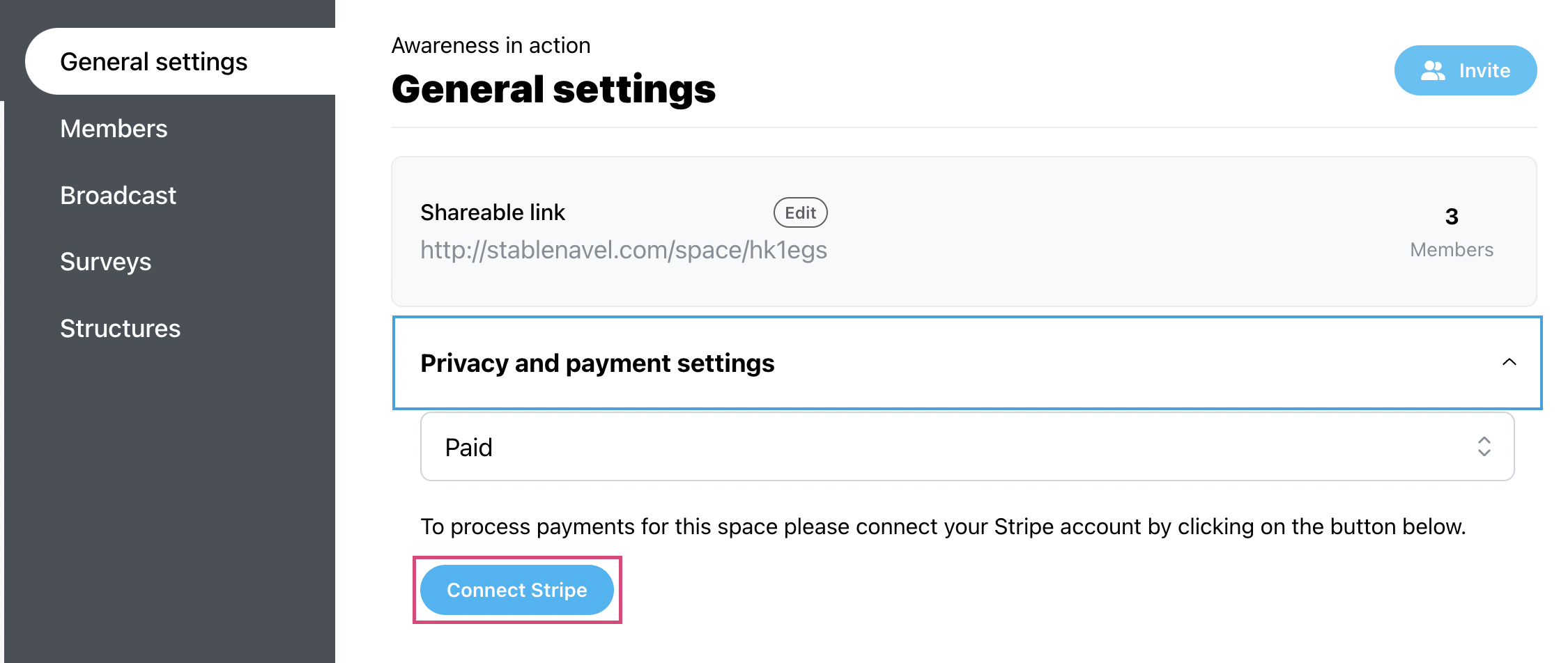
Sutra uses Stripe financial services and software to collect payments. If you would like to collect payments via your Sutra registration page, you need to connect or create a Stripe account.
 Stripe is a third-party payment processing platform with the highest grade of payment processing security. It collects payments and then deposits money to your bank account, taking the standard credit card processing fee of 2.9% plus 30 cents per transaction. Stripe does not charge monthly or annual fees.
Stripe is a third-party payment processing platform with the highest grade of payment processing security. It collects payments and then deposits money to your bank account, taking the standard credit card processing fee of 2.9% plus 30 cents per transaction. Stripe does not charge monthly or annual fees.
4. Once you’ve connected your Stripe account and returned to the General Settings, you will have access to all the payment settings.
Here, you will be able to set the price and select the preferred currency and the type of payment:
ㅤㅤa) One time
ㅤㅤb) Flexible
ㅤㅤc) Recurring

 Please note that if you prefer to use other payment services, you should add a link to the external payment service on your registration page.
Please note that if you prefer to use other payment services, you should add a link to the external payment service on your registration page.Let’s look at the Payment settings
To collect money for your program through Sutra, you can choose One time, Flexible, or Recurring payment options.
One time payment setting gives you the possibility to set a fixed price for your program that will be charged once during the registration process.
 The Stripe payment processing fee is fixed, but the Sutra fee depends on your membership plan. If you decide to collect payments through the Sutra registration page, we recommend upgrading your account to minimize the fee you pay.
The Stripe payment processing fee is fixed, but the Sutra fee depends on your membership plan. If you decide to collect payments through the Sutra registration page, we recommend upgrading your account to minimize the fee you pay.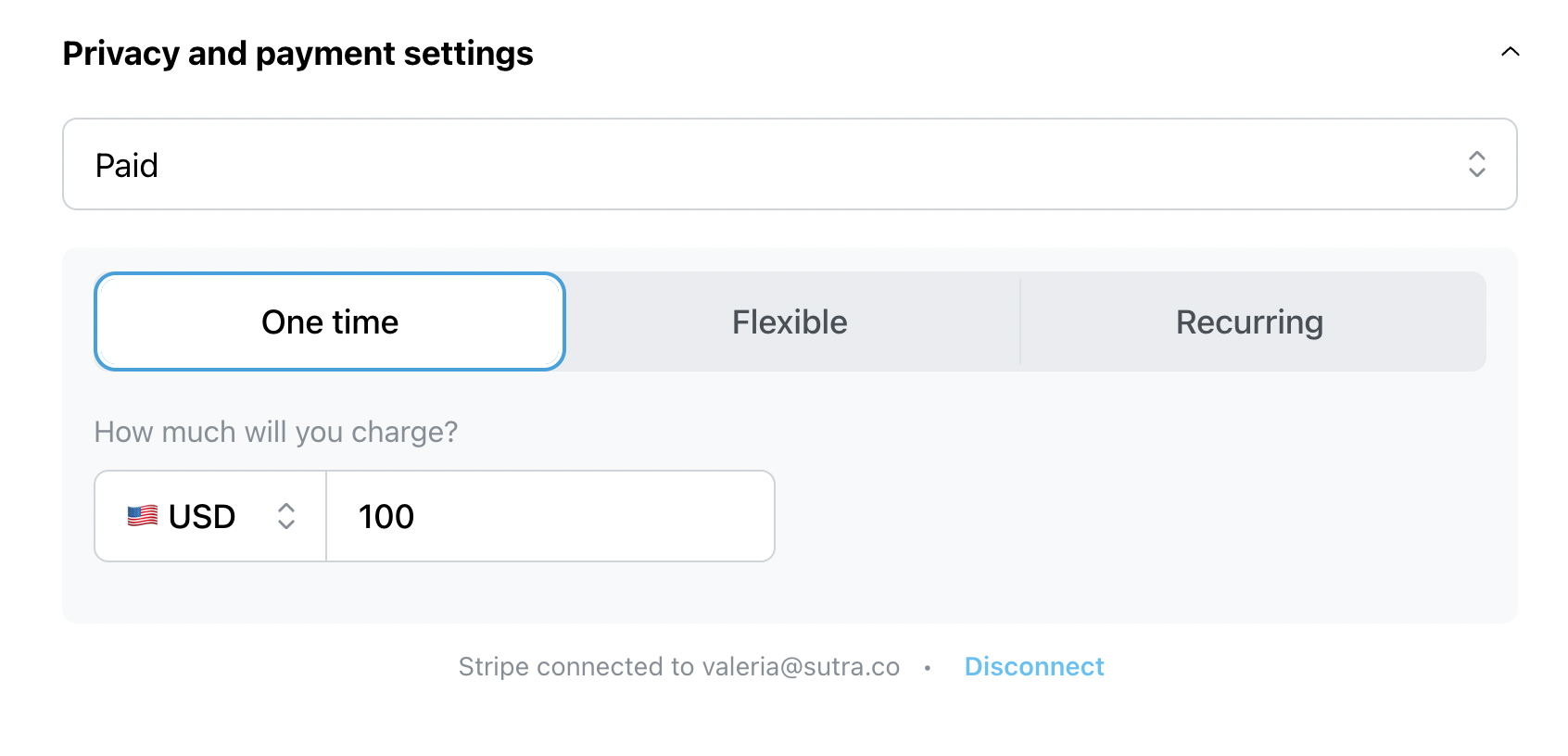
Basic plan - 21%
Bronze plan - 2%
Silver plan- no Sutra fee
Gold plan - no Sutra fee
Select the preferred currency
In the payment details, you can select the preferred currency.
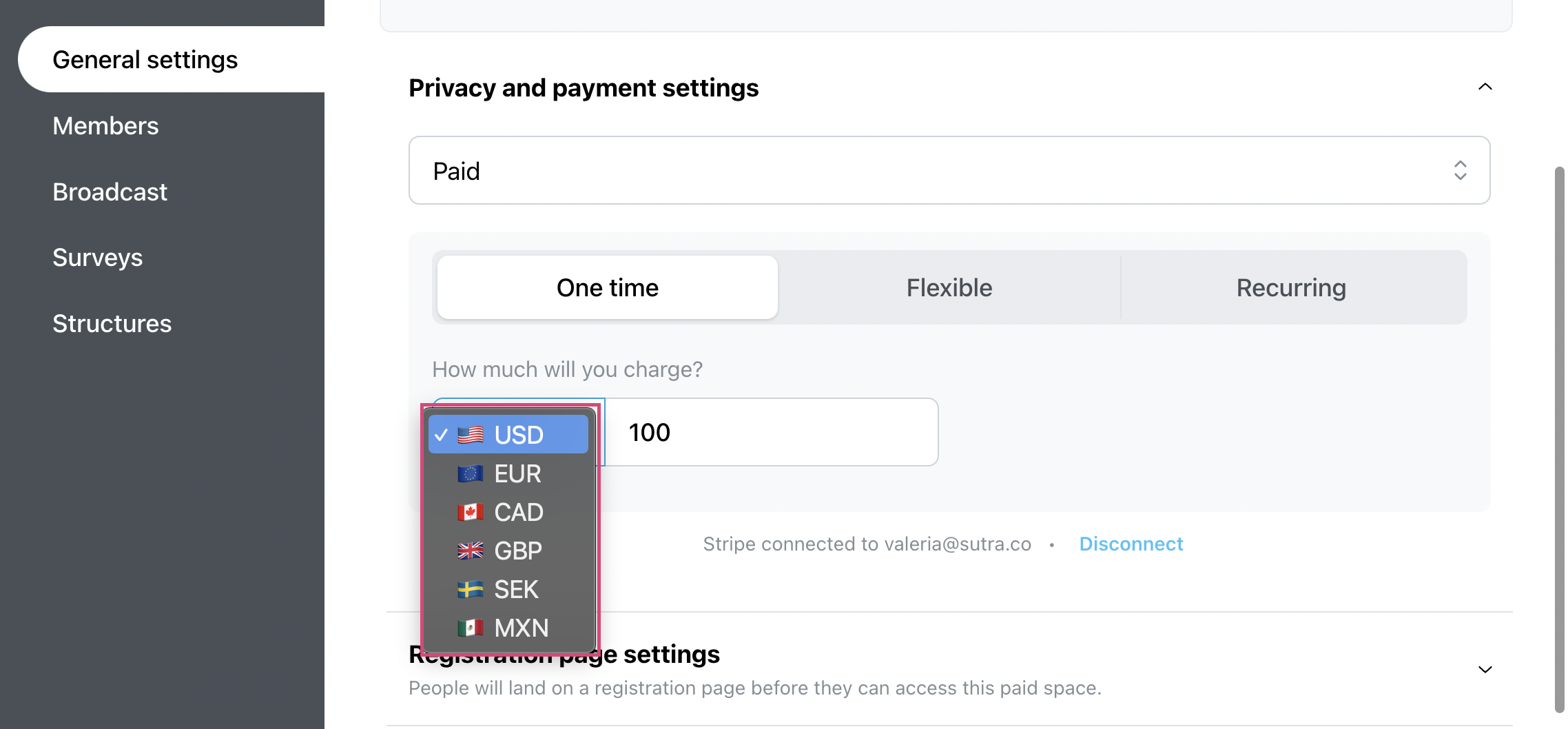
 If you want to choose a flexible payment option, you should first choose the One time payment setting, select the currency, and then opt for the Flexible payment option.
If you want to choose a flexible payment option, you should first choose the One time payment setting, select the currency, and then opt for the Flexible payment option. The Flexible payment option is available on the Silver and Gold plans (see our Membership plans here).
The Flexible payment option is available on the Silver and Gold plans (see our Membership plans here).1. The flexible payment option enables you to offer different payment levels or allow the participants to pay what they can. Click Edit payment options to create your options. The participants will choose the payment option before they pay for your program.
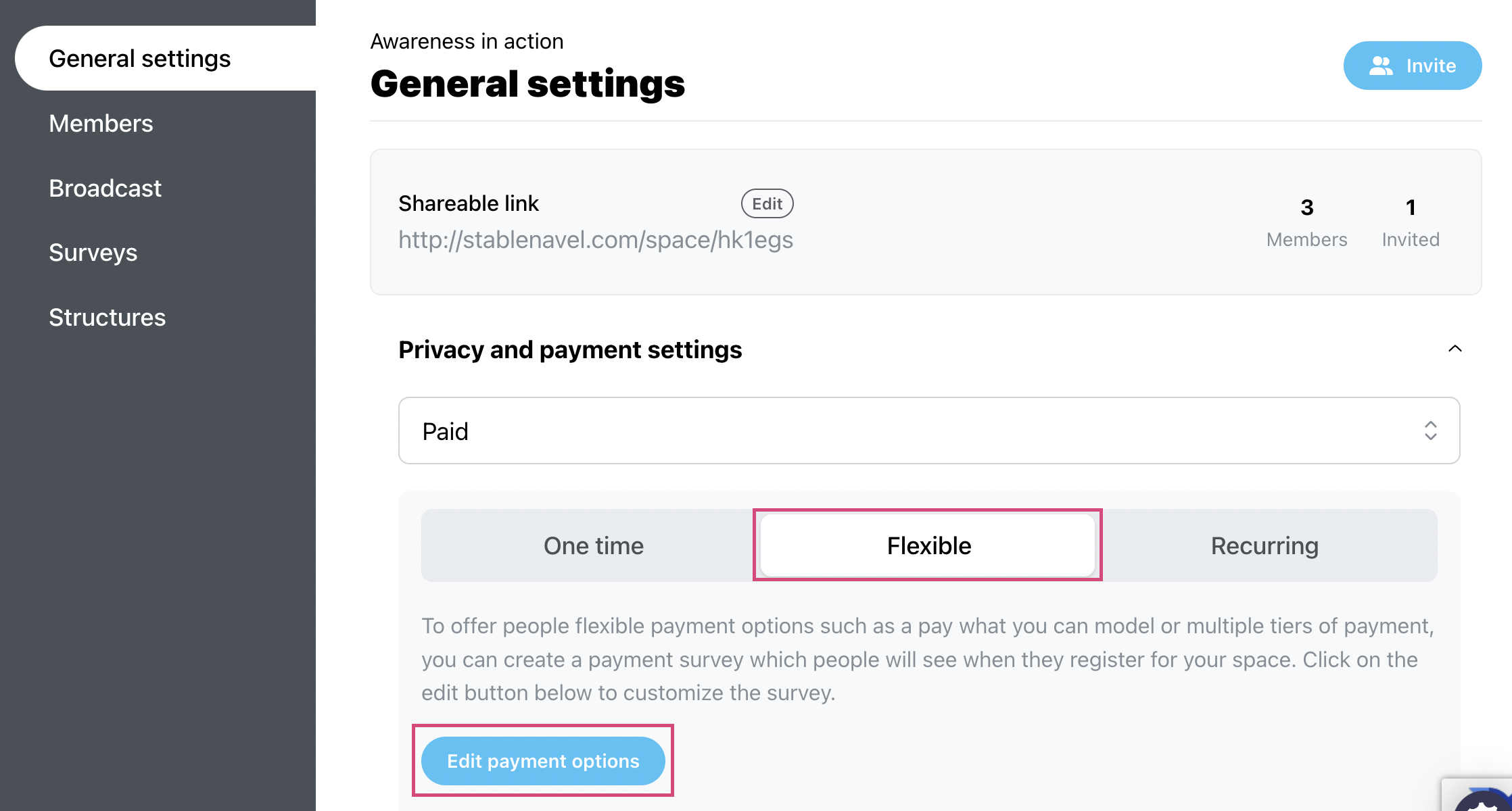
Flexible payments allow you to offer multiple payment options for your program. If you would like people to set their own price, just create a payment option without setting the amount for that option. That option will show up with an input for the person to set their own amount.
2. Set your payment levels and press the green Save button when you are ready. Here you can also write an optional explanation (e.g. ‘Please select a payment amount’).
Example 1:
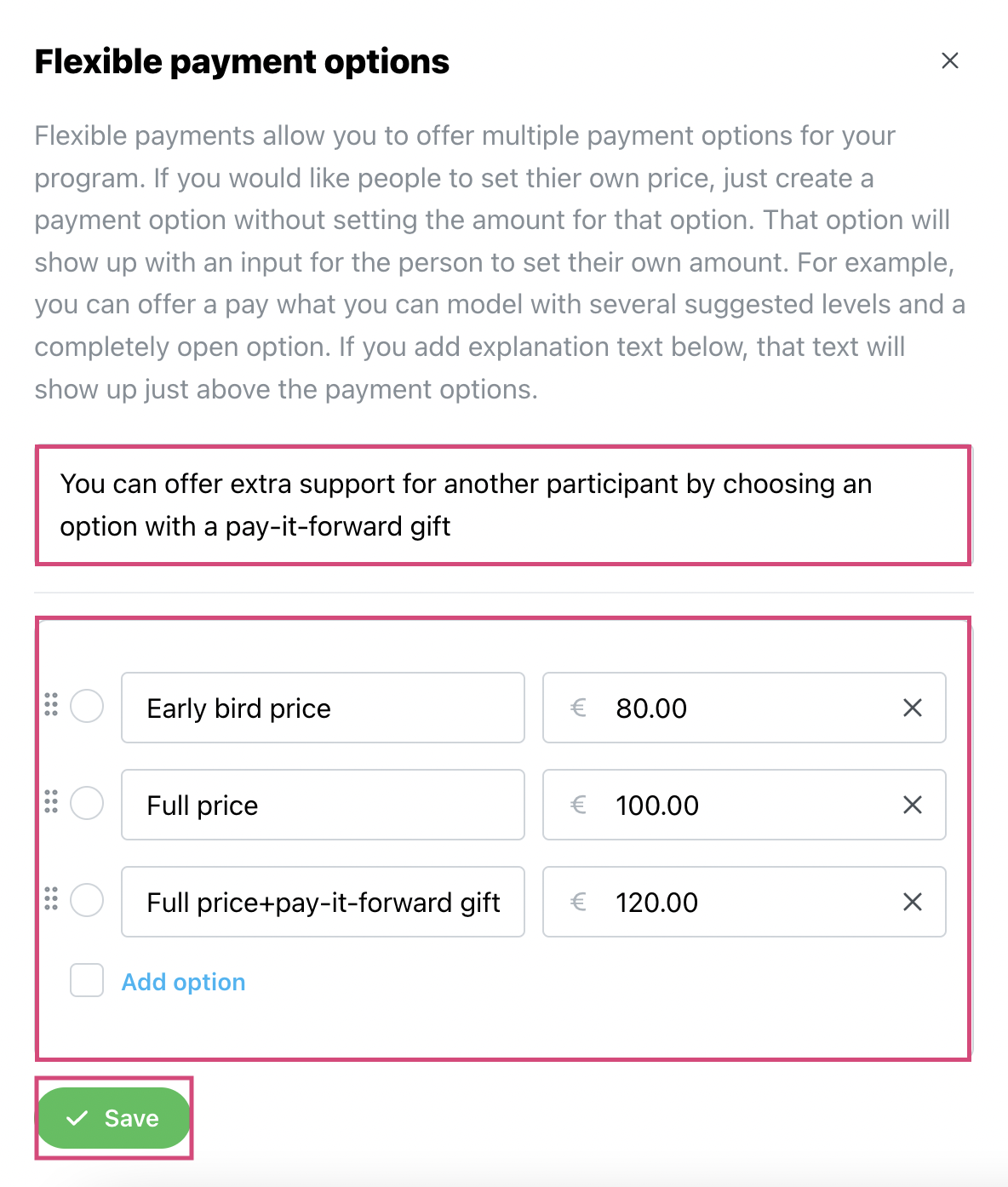
Example 2:
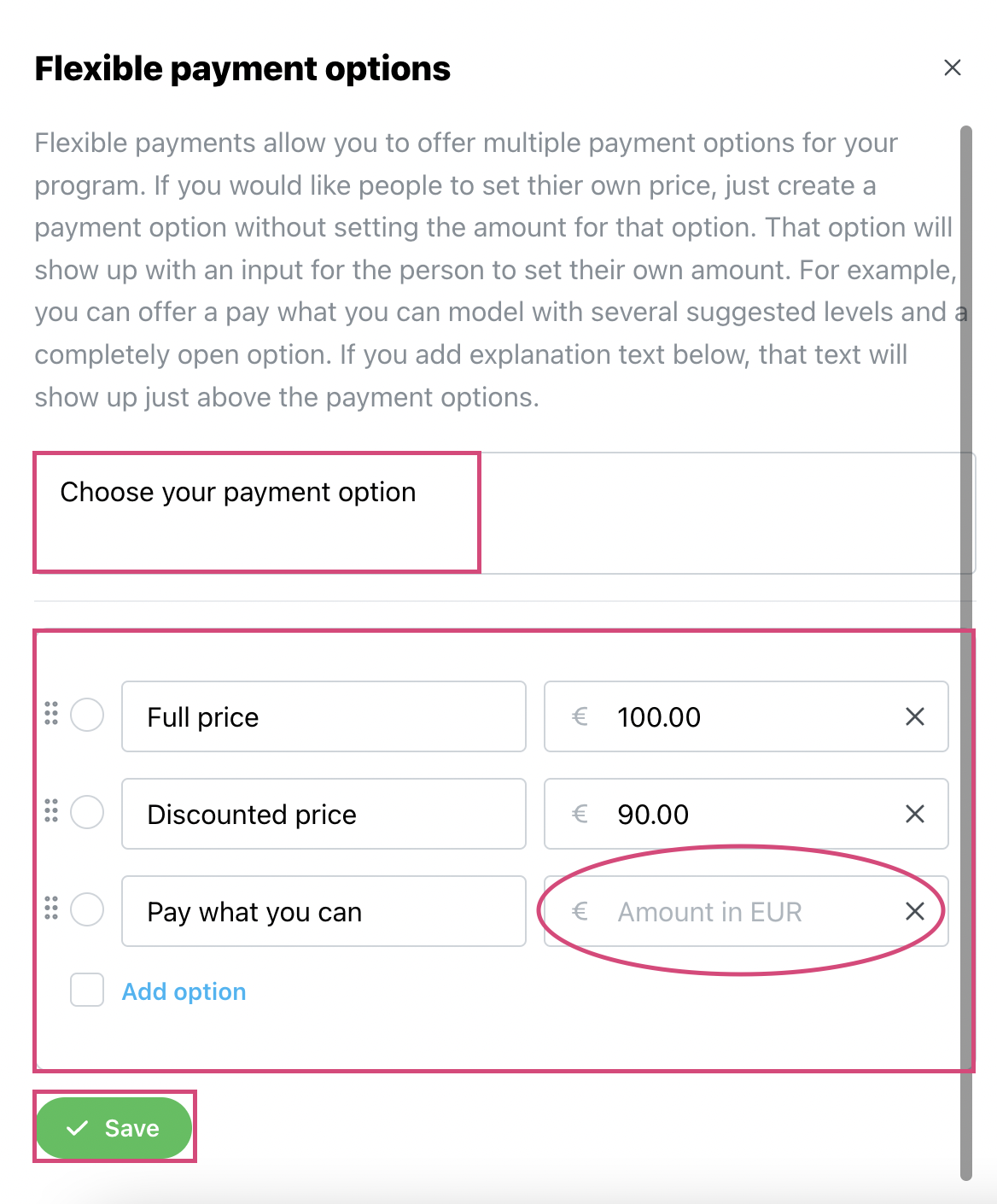
 You can create the payment levels yourself or allow the participants to pay what they can. Please note that if you leave the amount field blank, the participants can write 0 and not pay in this case. To avoid this, you can set a minimum recommended amount.
You can create the payment levels yourself or allow the participants to pay what they can. Please note that if you leave the amount field blank, the participants can write 0 and not pay in this case. To avoid this, you can set a minimum recommended amount.If you are charging a fee for your program, you'll find a list of confirmed paying members in Manage → Members → Payments.
What the participants will see during the registration:
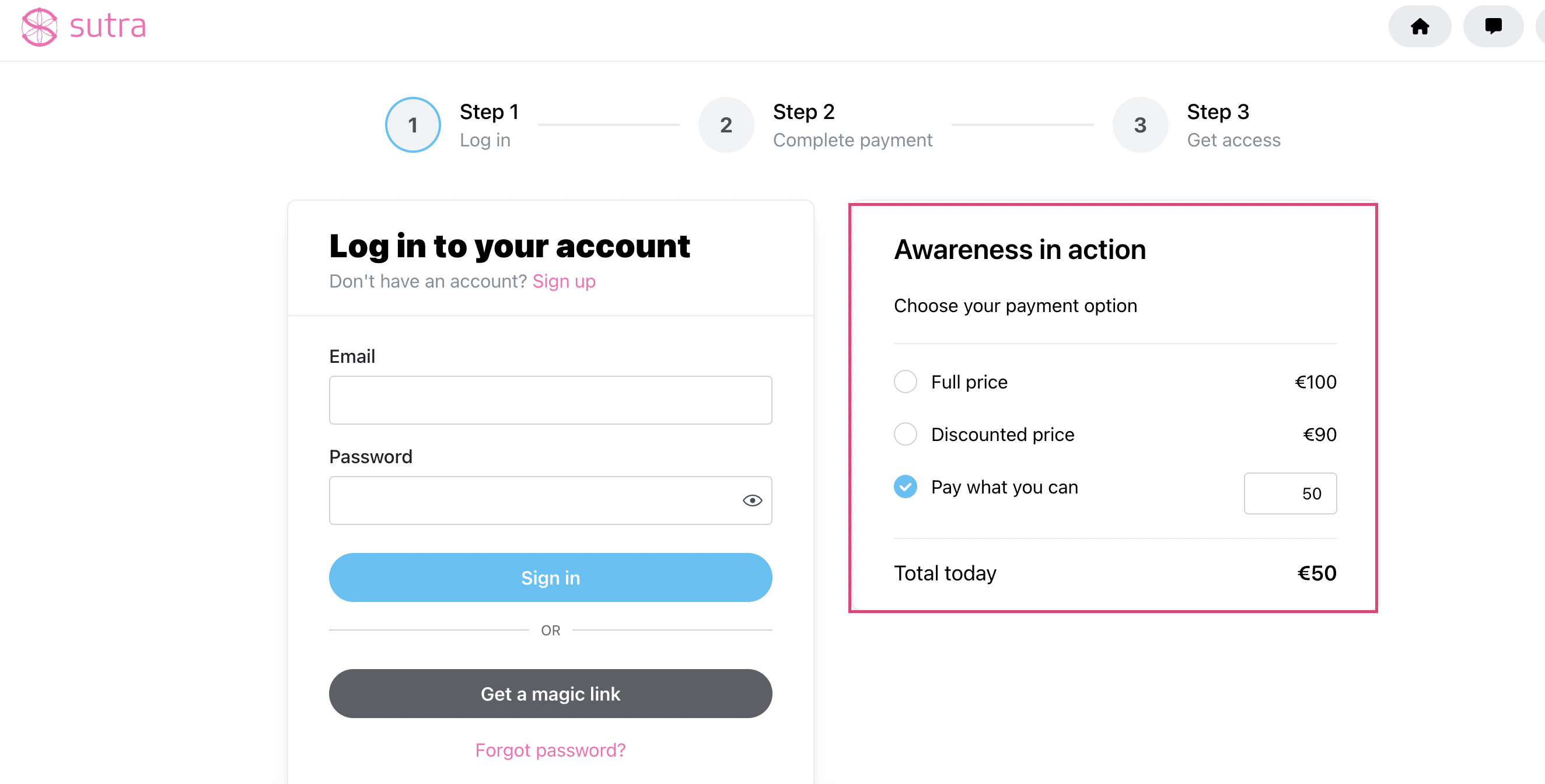
If you want to create a paid program with a regular subscription, you will need to choose the Recurring payments option.
Here, you will be able to specify if you want to charge it monthly or yearly and indicate if you would like to charge your members several times or stop charging them on a specific date.
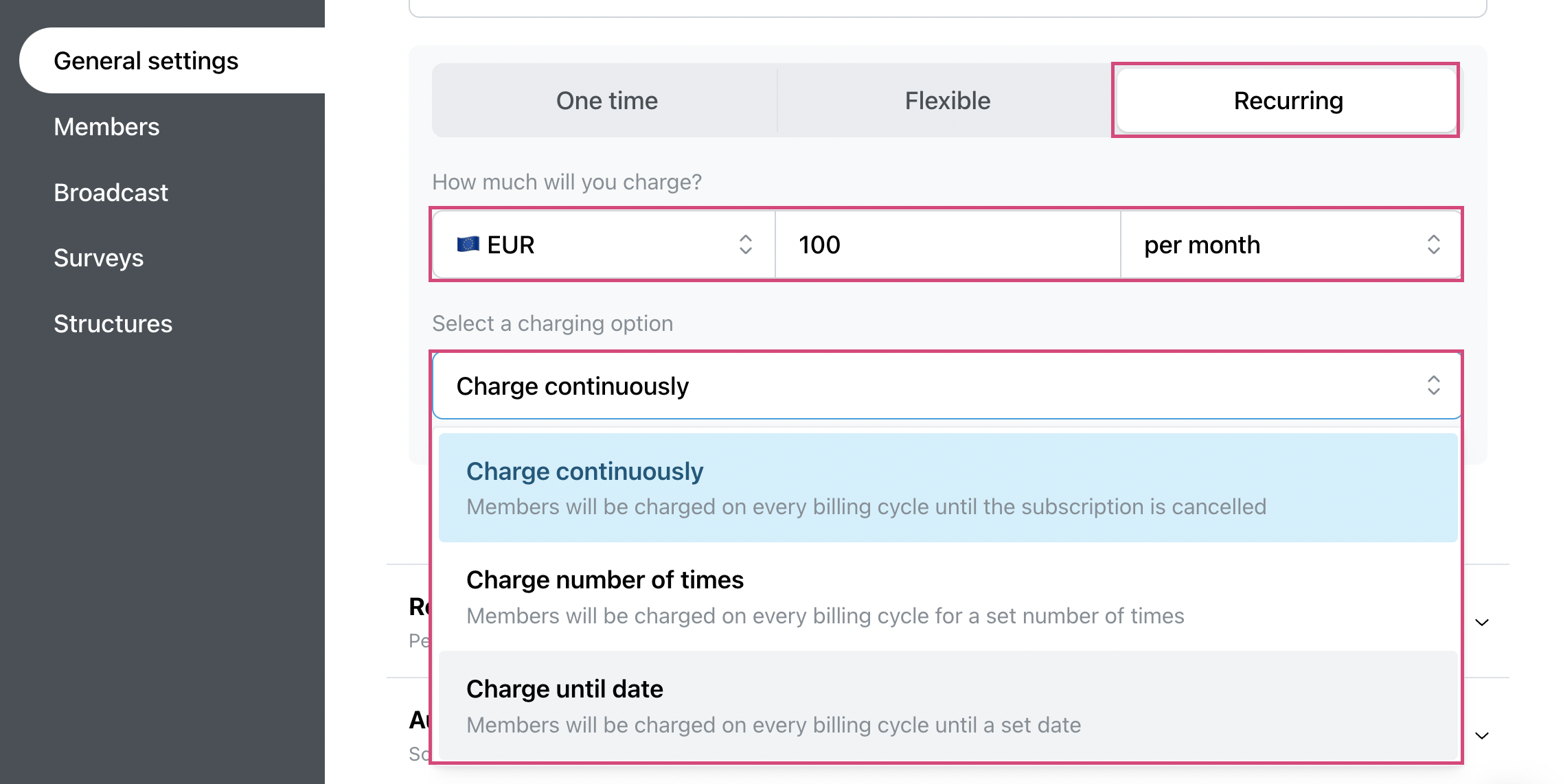
You choose to automatically stop charging the member (in this case, this person remains the member until you remove them) or remove the member from your program space to end the regular subscription (Manage→Members).
How to remove a member:
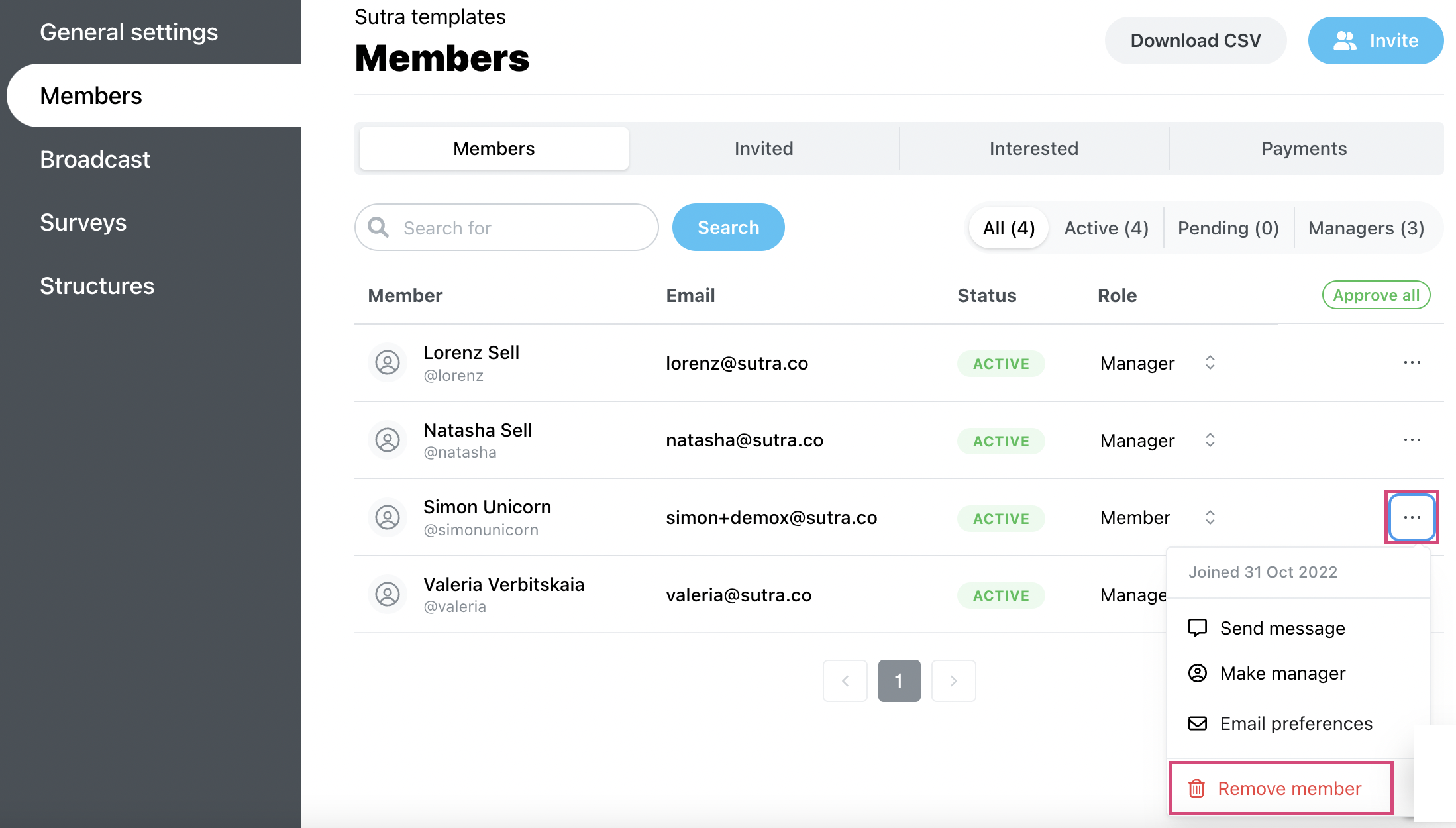
You’ve set up your payment settings and can work on the registration page.
How to access the registration page builder: Manage → General settings → Registration page settings.
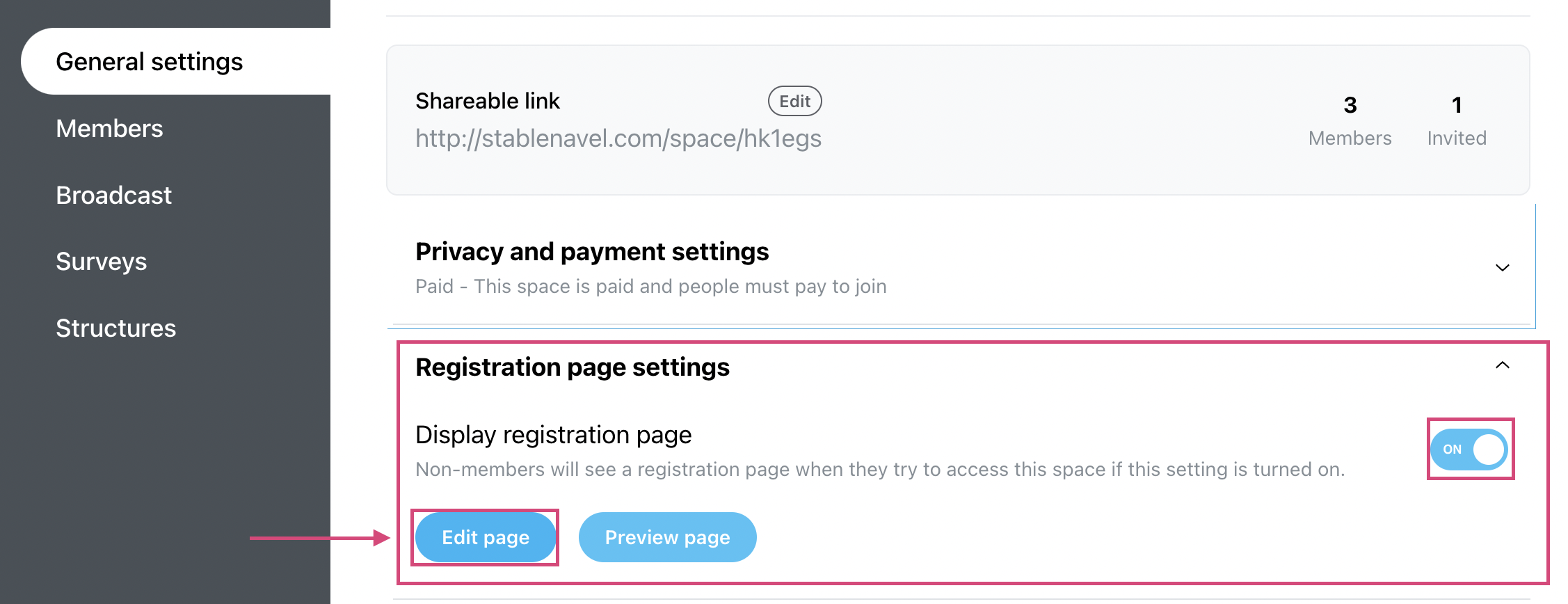
Please add the price of your offering to the registration page manually:
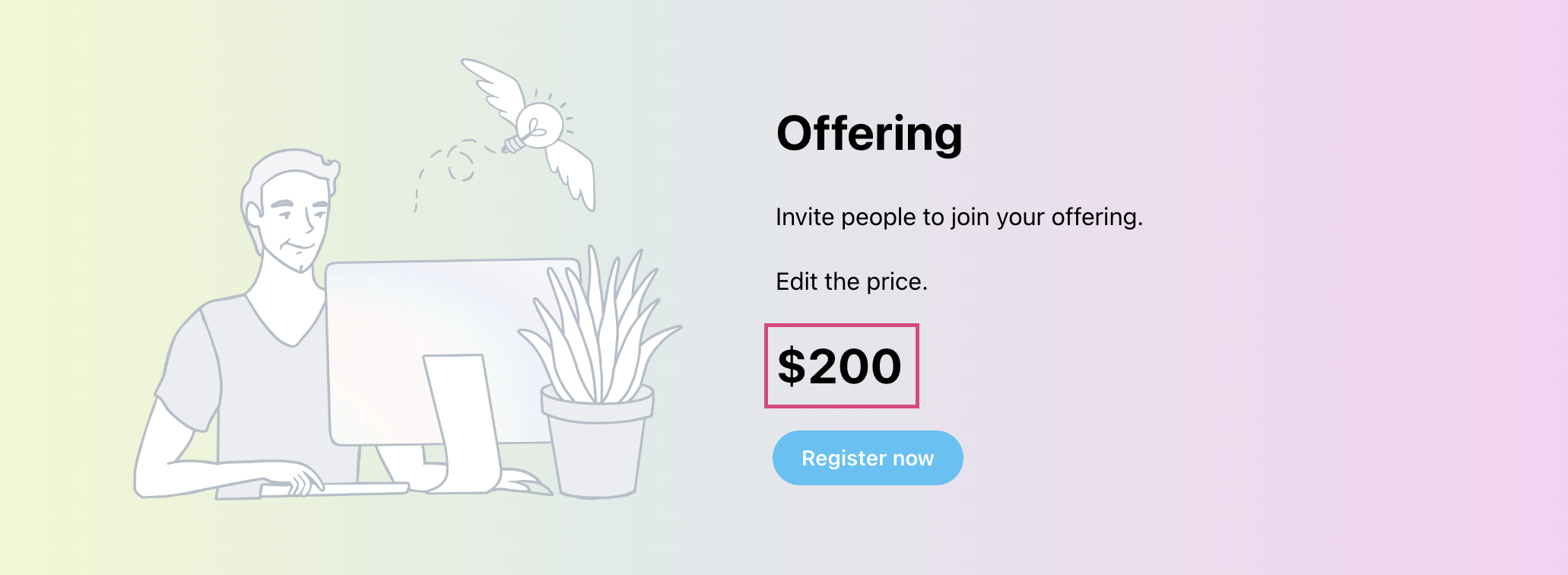
 You can invite people to your program space with a special price or even for free. For this, go to program space, click on Manage, select Members tab and press the blue Invite button.
You can invite people to your program space with a special price or even for free. For this, go to program space, click on Manage, select Members tab and press the blue Invite button.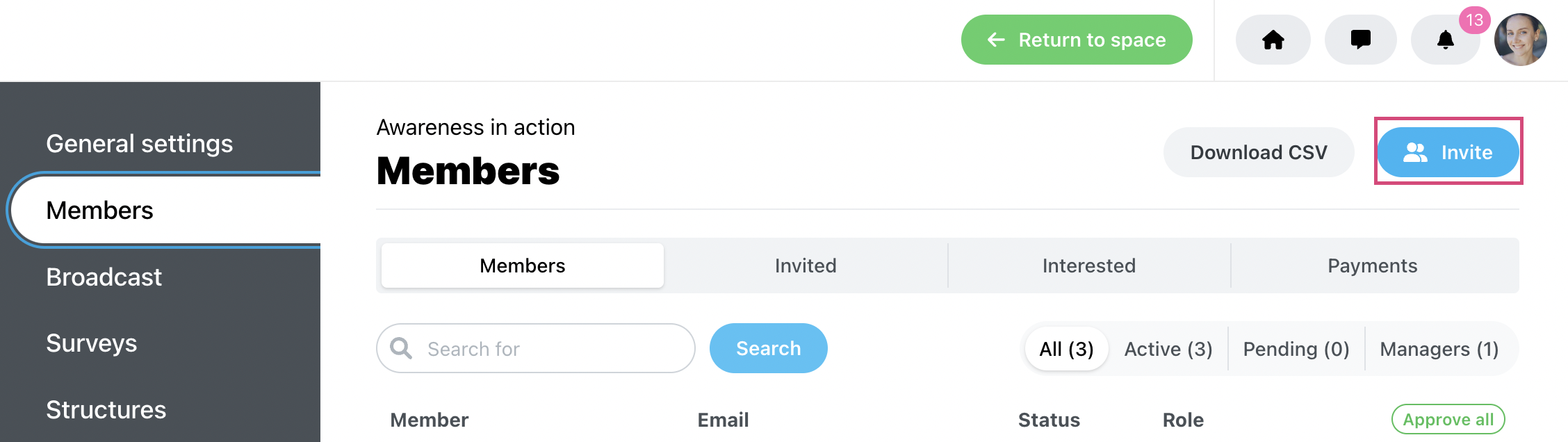
Here, you can invite particular members using their email addresses, write an optional message, and set an individual price. They will receive a unique invitation to register with the email that you used to add them.
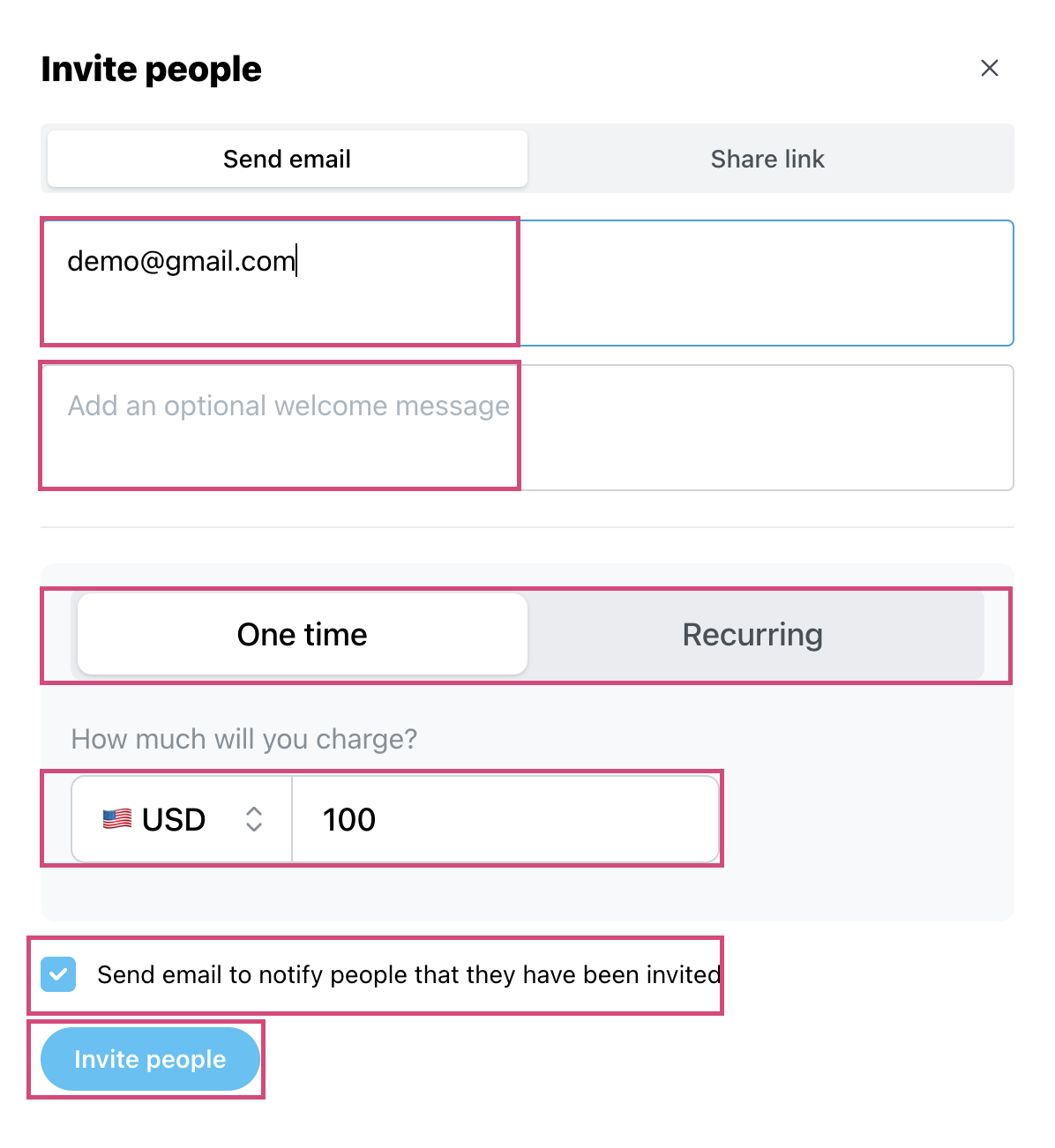
You can see the invited members by clicking Manage → Members → Invited
By clicking on the three dots to the right of the email address, you'll be able to Resend or Cancel the invitation.