
The Members tab is a section of your Sutra program or community space that displays the member directory. It is automatically enabled when you create a new top level space and it appears in both the side panel and the top navigation bar.
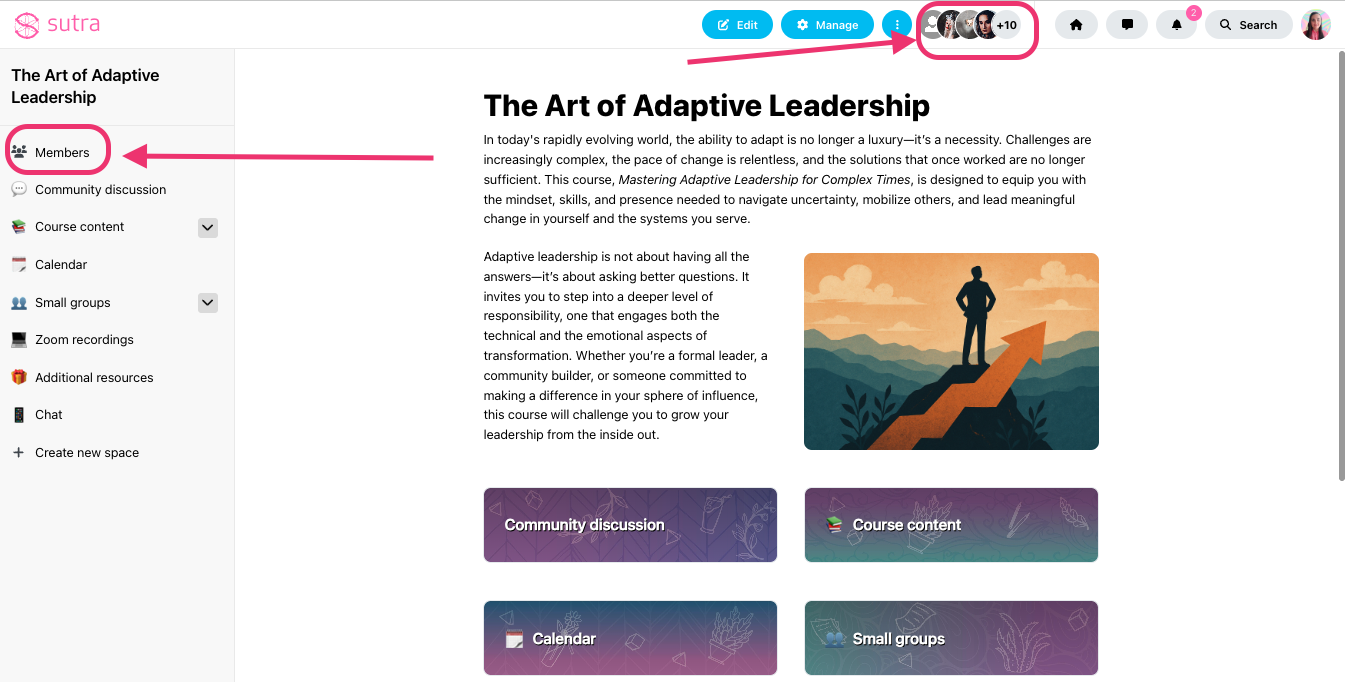
This feature supports community building, peer connection, and collaboration.
This tab allows participants to:
See who else is part of the program/community
View other members' bios
Connect via Direct Message from individual member profiles
(Optional) View each other’s email addresses, if this visibility is enabled in your settings

You can personalize what’s shown in the member directory using Dynamic Member Properties—including custom fields like profession, location, interests, or other participant details.
Check out our guide below:
Getting Started with Dynamic Member Properties on Sutra
Discover how to use Dynamic Member Properties to collect, organize, and filter custom member data—like interests, location, and role—to personalize experiences and strengthen community engagement.
Go to your program/community space (top level space).
Click the Manage button to access Settings Dashboard.
Under the General Settings section, find the Additional Settings option and expand it.
Toggle the switch to enable or disable the Show Members.
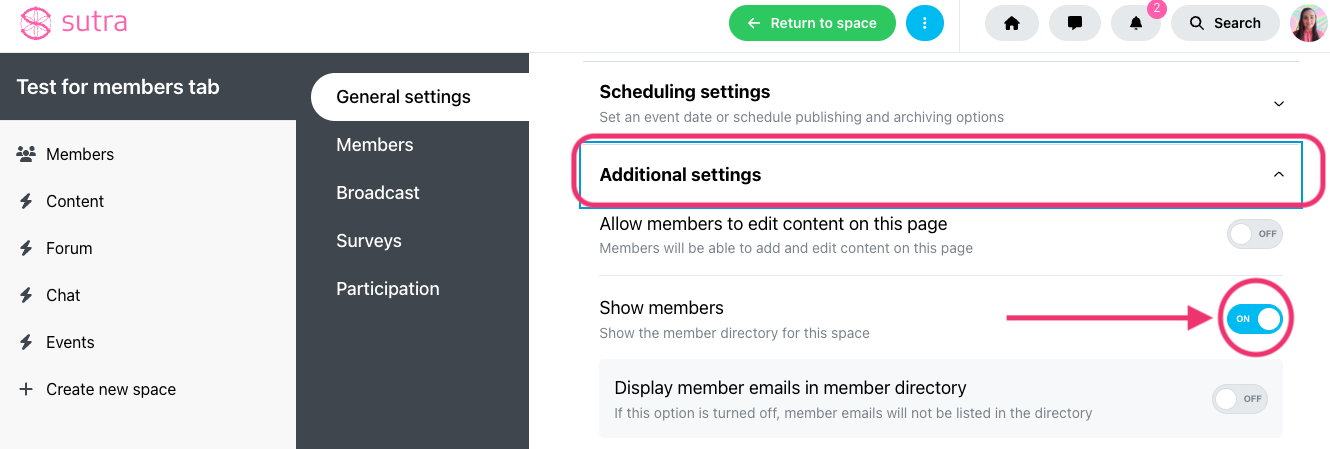
This gives you flexibility to show or hide member directories depending on how each space is being used. For example, you can hide the Members tab in a top-level program space while still showing it in individual subspaces where group connection is important (ex. in a Forum subspace).
The most common scenarios when our creators disable the Members tab in their space are:
1:1 coaching spaces – where the space is only shared between you and an individual client
Fully self-paced programs – where interaction between participants is not required
Spaces used for individual journaling or self-reflection – where participants engage in personal work