The Participation feature shows you statistical data and lets you send personalized emails and direct messages at scale according to member engagement.
You can see the Participation data in:
program spaces,
discussion sub spaces,
content sub spaces with comment feed switched on,
content sub spaces with interactive input features.
 ️ This feature is available on the Silver and Gold plans (see our Membership plans here).
️ This feature is available on the Silver and Gold plans (see our Membership plans here).Let's open the Participation area in an open discussion space.
1. Choose a discussion space you want to see the participation in, click on Manage on the upper menu, then select the Participation tab. On top you'll see:
Presence - % of members who've visited this space in the last 7 days.
Activity - % of members who've posted in the last 7 days.
Posts - total posts across the sub spaces in the last 7 days.
2. Below you'll be able to choose one of three tabs:
Participation and sort it by word count and post count.
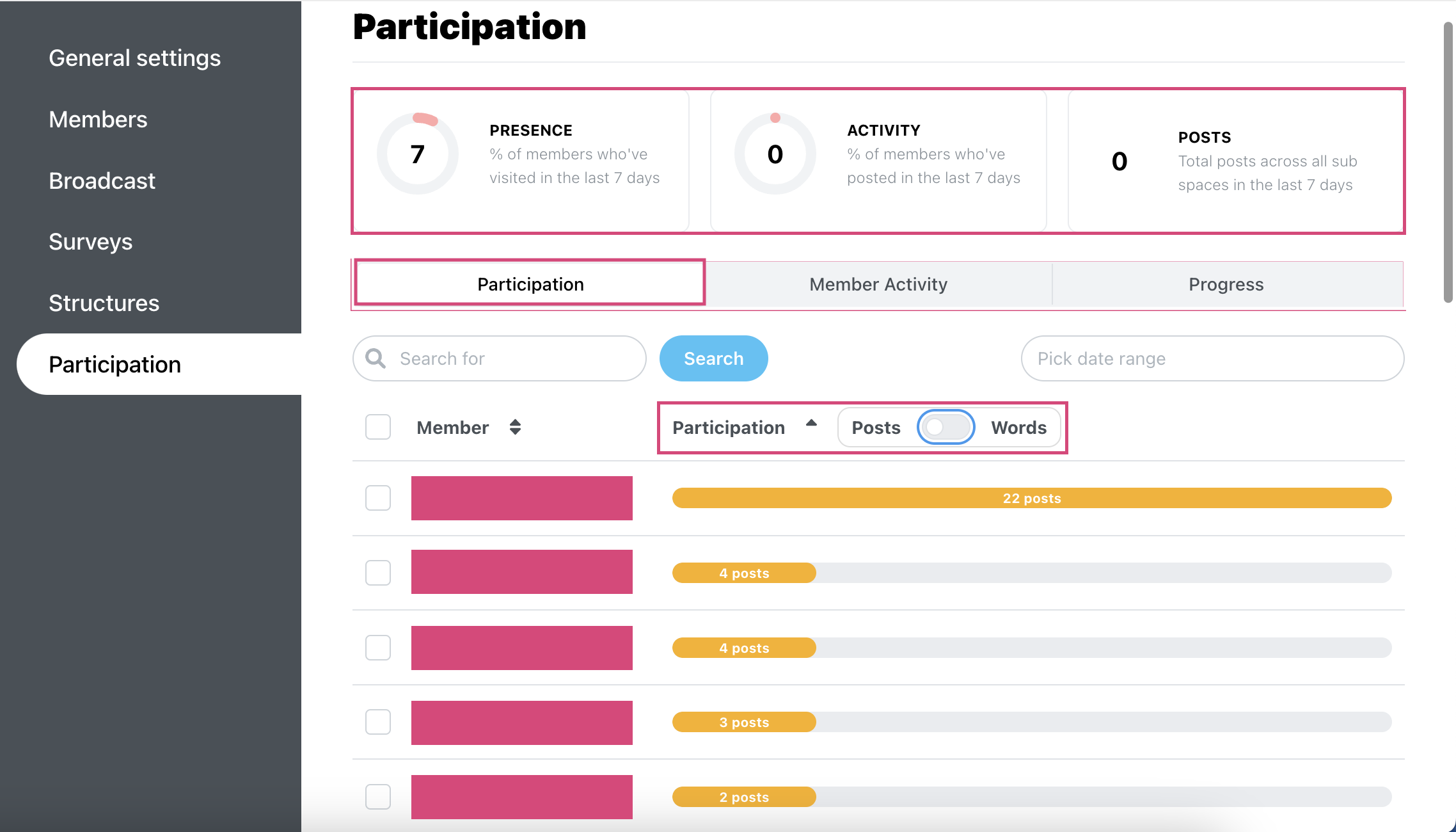
Member activity - last seen / last posted / date joined
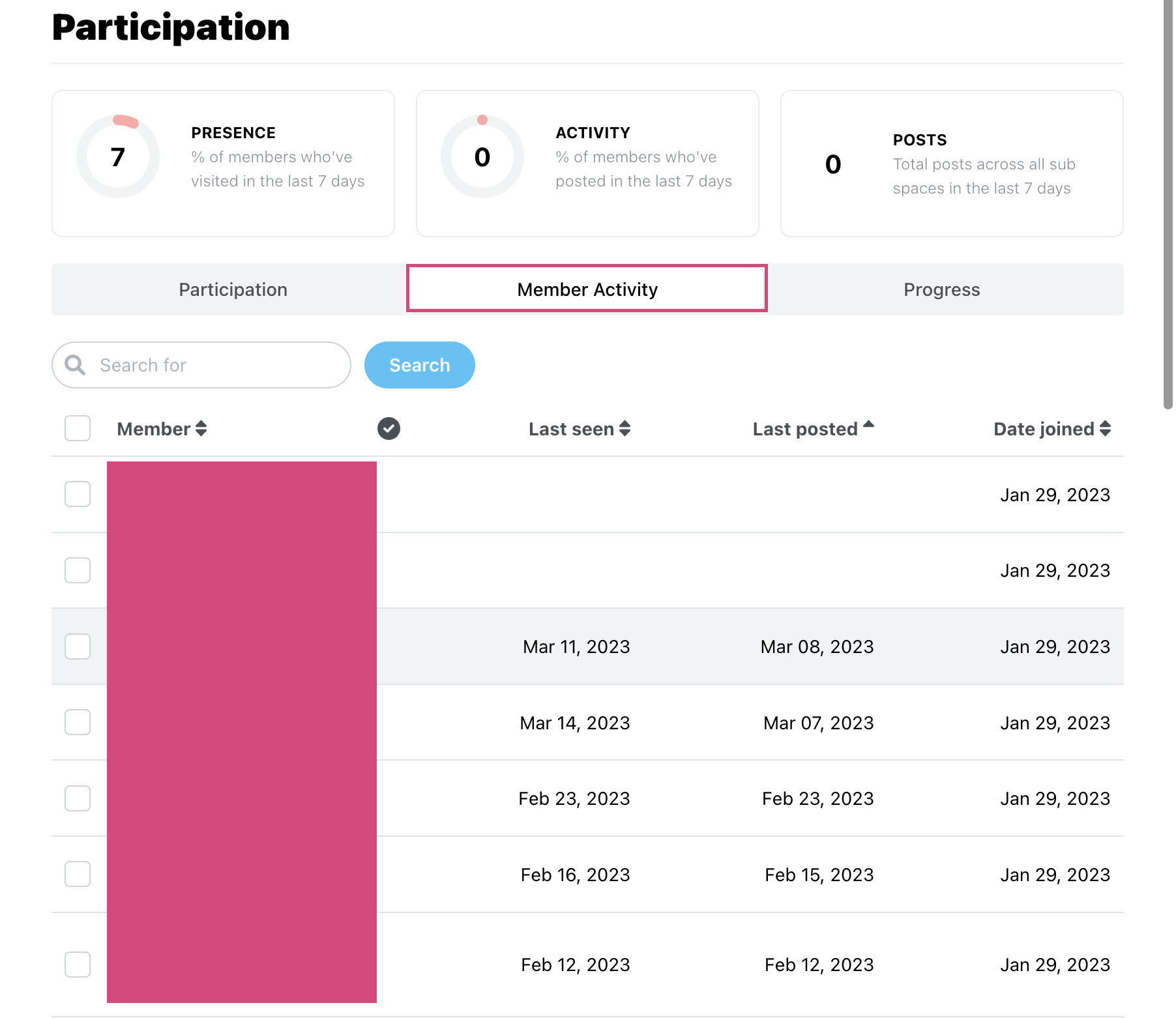
Progress - progress tracking is only available in content spaces that have interactive input blocks.
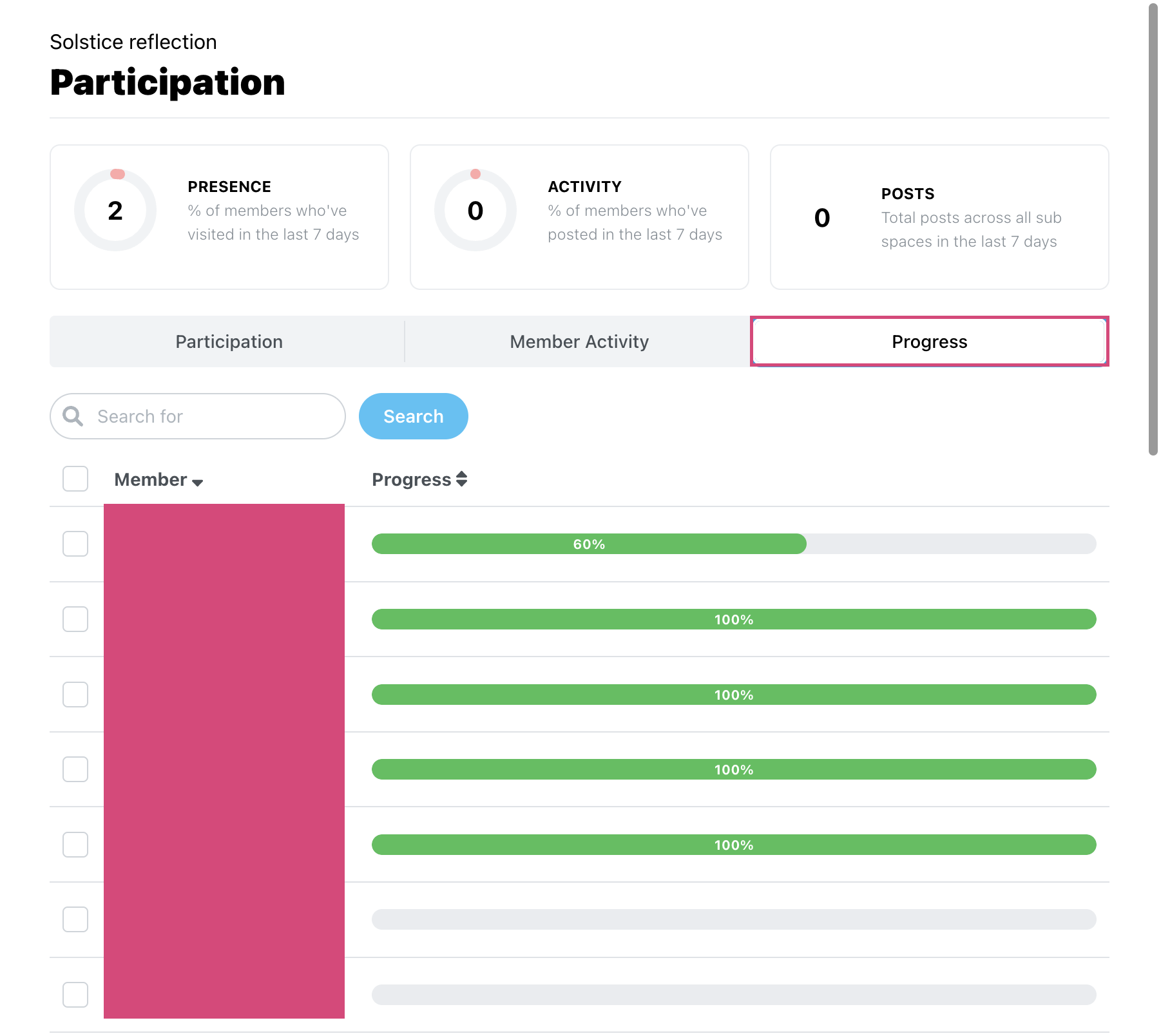
 Note: In the images above, the participants' names are hidden due to privacy reasons.
Note: In the images above, the participants' names are hidden due to privacy reasons.From the Participation area, you can also send emails or private messages to the selected members or @mention them in your post. You can check off all the participants or just a few based on their participation.
 ️ The feature of selective broadcasting (sending direct messages and emails to the selected members) is available on the Gold plan (see our Membership plans here).
️ The feature of selective broadcasting (sending direct messages and emails to the selected members) is available on the Gold plan (see our Membership plans here).Let’s first explore how to send an email from the Participation area.
Sending a personal email is a powerful tool to re-engage people in a discussion. It gives the participants the feeling that you care, that they are visible to you, and that their input matters. Here, for example, you can see and choose to check in with those members who are not participating enough or thank those people who add great value to the discussions.
1. Check off one or more participants and click on the Email button. Here we have chosen the Last seen data, but you can select any other option.
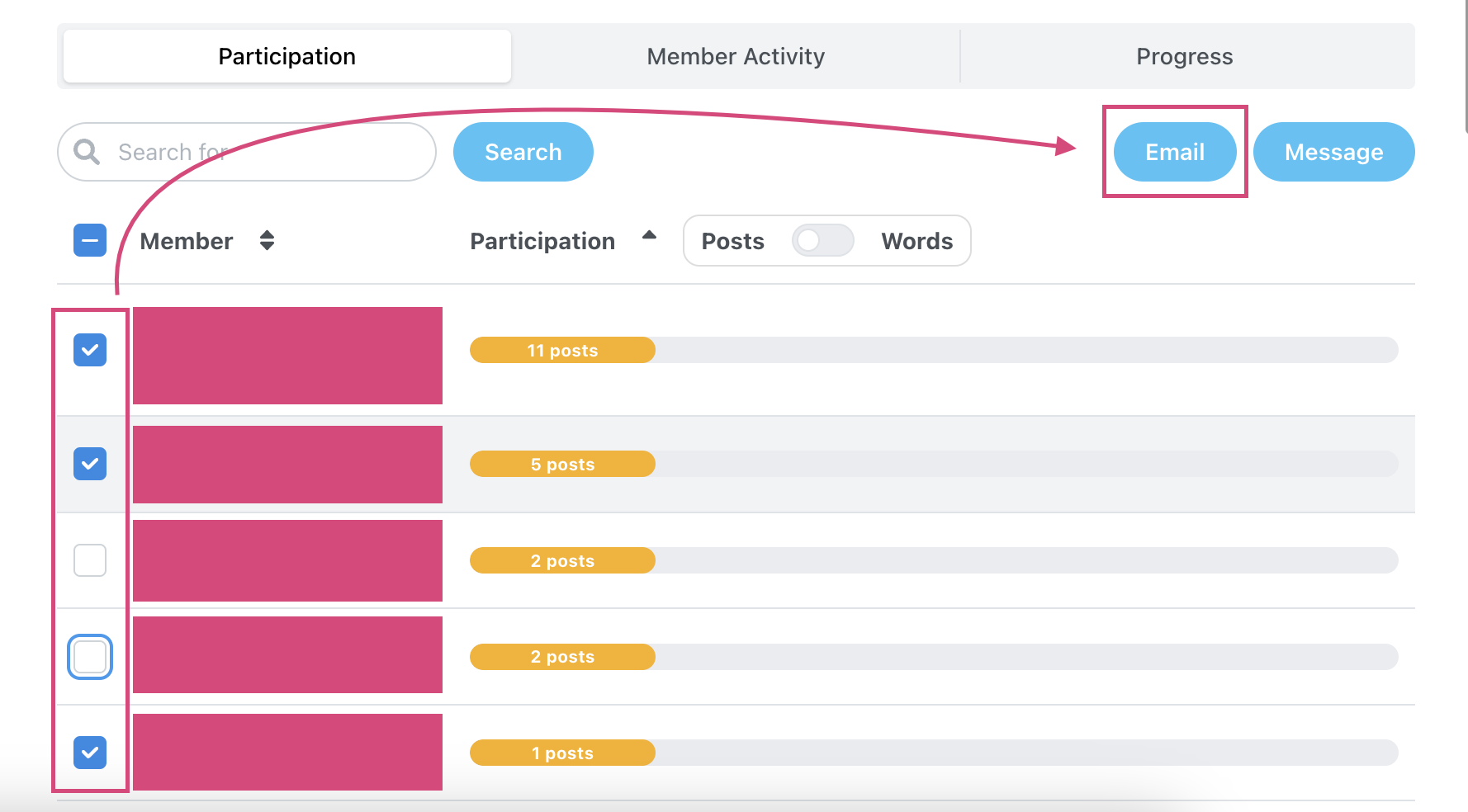
To create your Participation email, write the title and the content of it. You can use {{first_name}} to make it personal. When you are ready, click on the Send broadcast button.
The participants will receive this email as if it’s sent from your email address.
( an image attached here…… )
3. This message will be archived in the Broadcast area of this space. To see the archived messages, go to Manage → Broadcast.
You can also choose to send a direct message from the Participation.
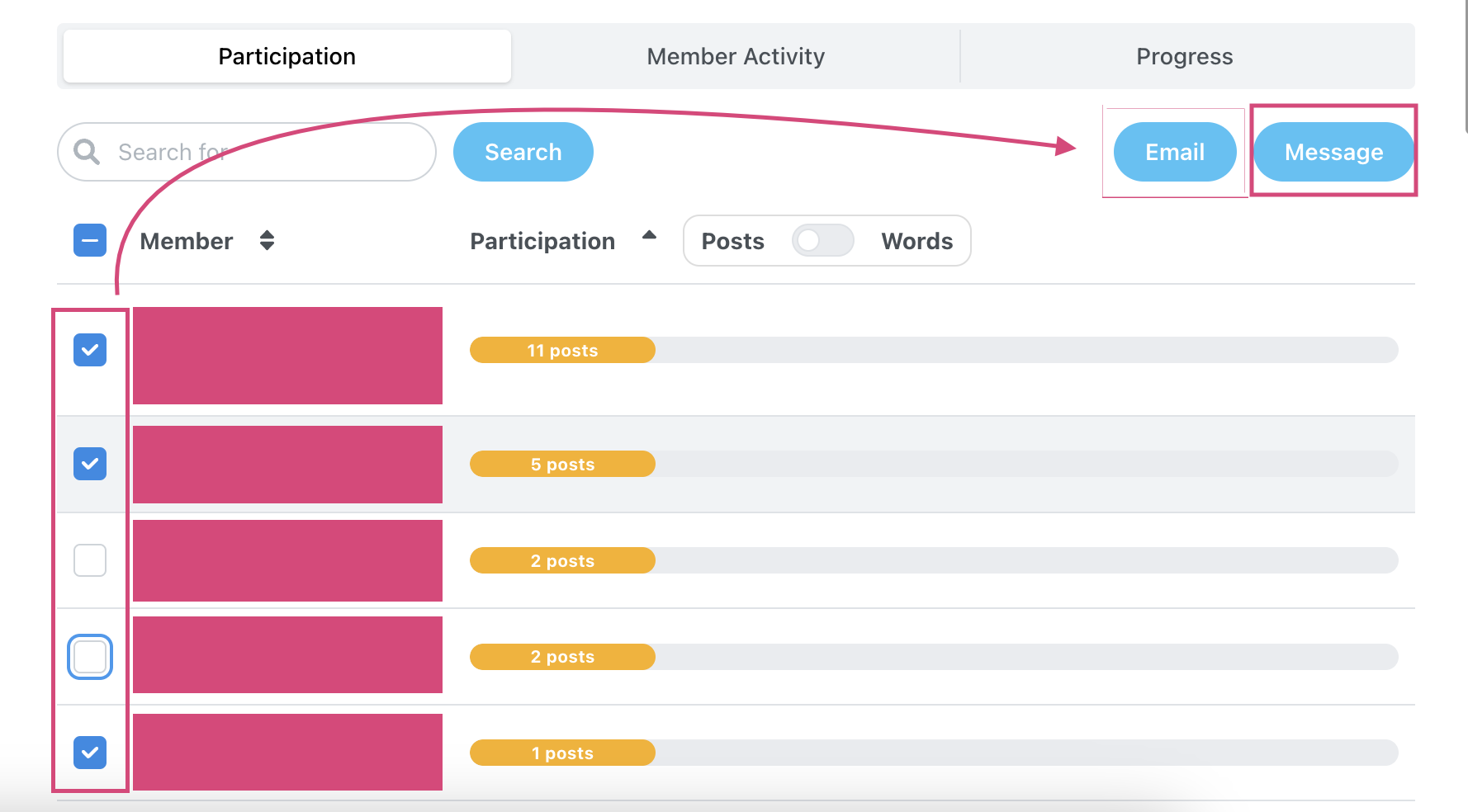
1. Check off one or more participants and click on the blue Message button.
2. To send a direct message, write the content in the message space. You can use {{first_name}} to make it personal.
3. Choose the sender and when you are ready, press the blue Send broadcast button. You can also choose to schedule the message transmission for later.
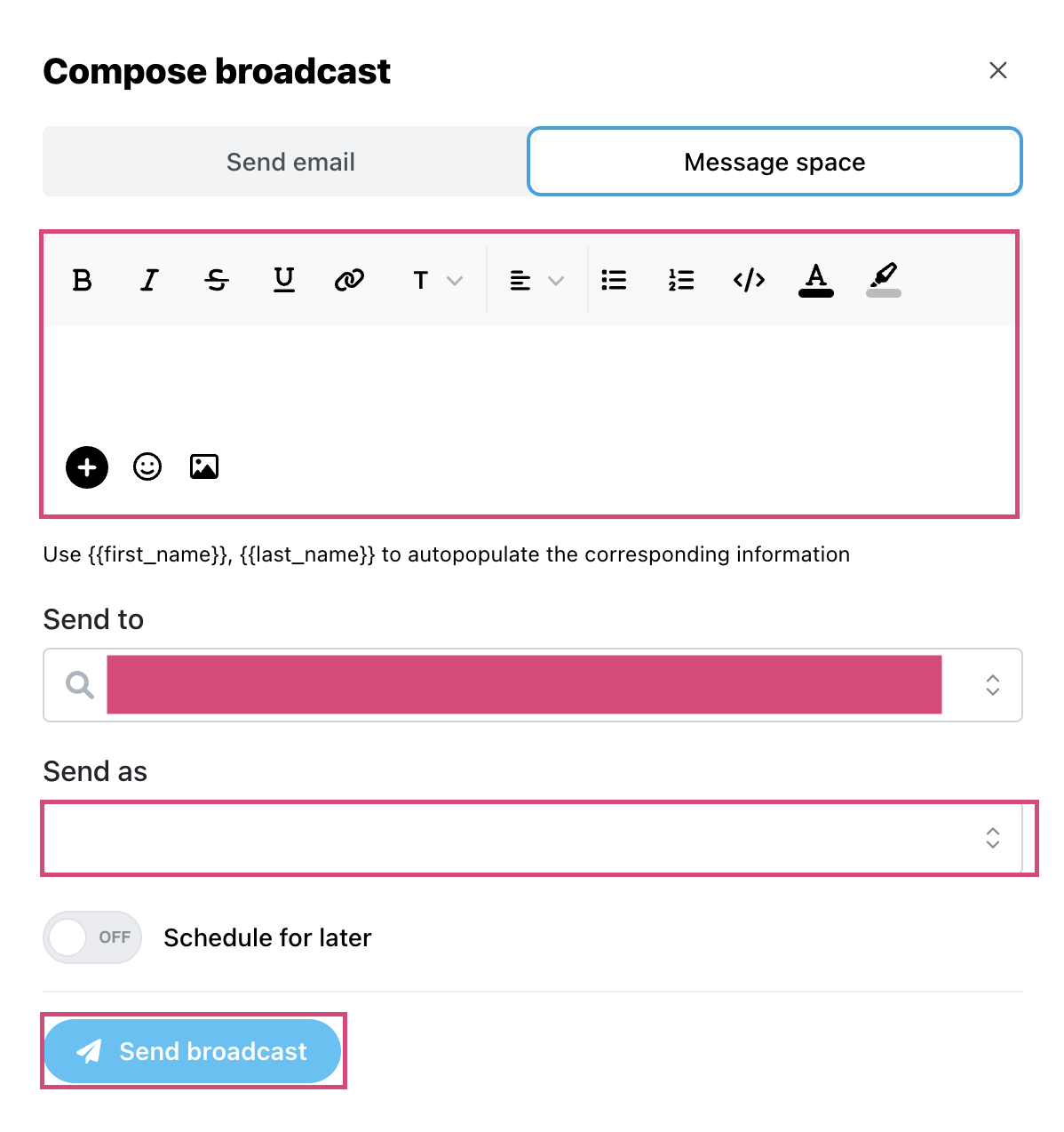
4. You and your recipients will then be able to see it by clicking on the Direct messages, on the upper menu.

 Note: The direct messages are sent within the Sutra platform and are also archived in the Broadcast area of the space.
Note: The direct messages are sent within the Sutra platform and are also archived in the Broadcast area of the space.