
Managers have the highest level of administrative access within a Sutra space. The scope of their permissions depends on where they are assigned:
When you assign someone as a manager at the top-level (the main "container" space), they gain administrative access to all subspaces within it (including any nested child spaces under those subspaces).
If you assign a manager role within a specific subspace, their permissions apply only to that subspace (and to any nested child spaces it may contain).
Learn more about different roles and permissions in this article:
Different roles and permissions
Learn about the different roles you can assign in your Sutra space and the permissions that come with them.
Inside your top level space (program/community “container” space), click on Manage button:

The General Settings section will open.
Use the bright blue “Invite” button as if you were inviting members to your program/community:
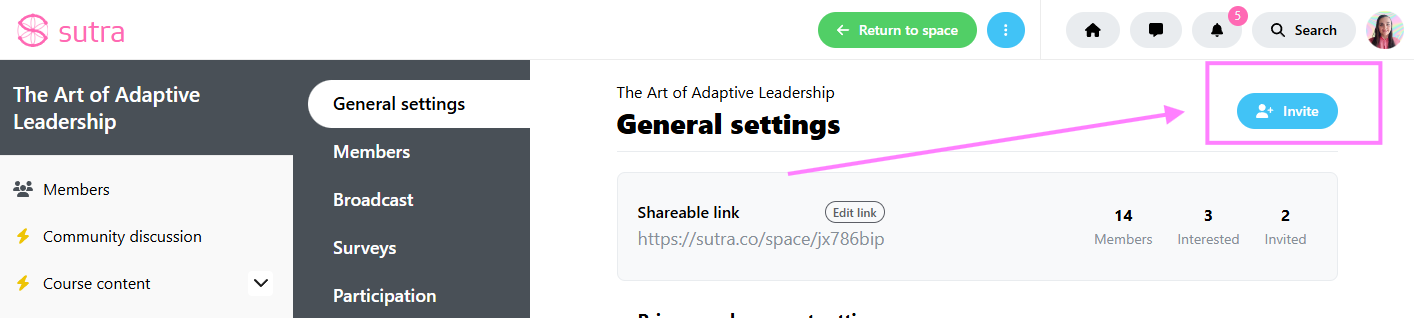
Within the invitation menu that opens on the left, type their email address in the first field, add an optional welcom message and choose the role:

Even if your program is paid, you can create an individual free invitation to any person by putting 0 in the price field. See here:
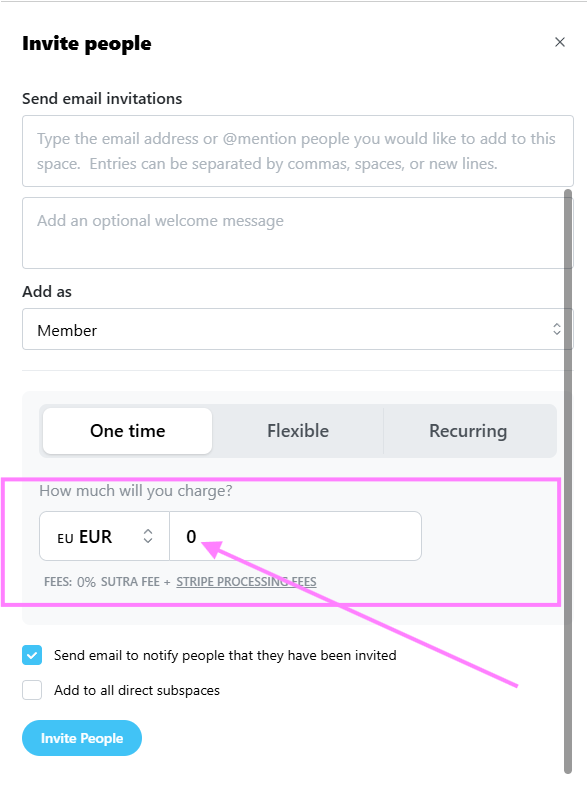
Within Manage Area, go to Members section.
Locate the person and change their role from Member to Manager:
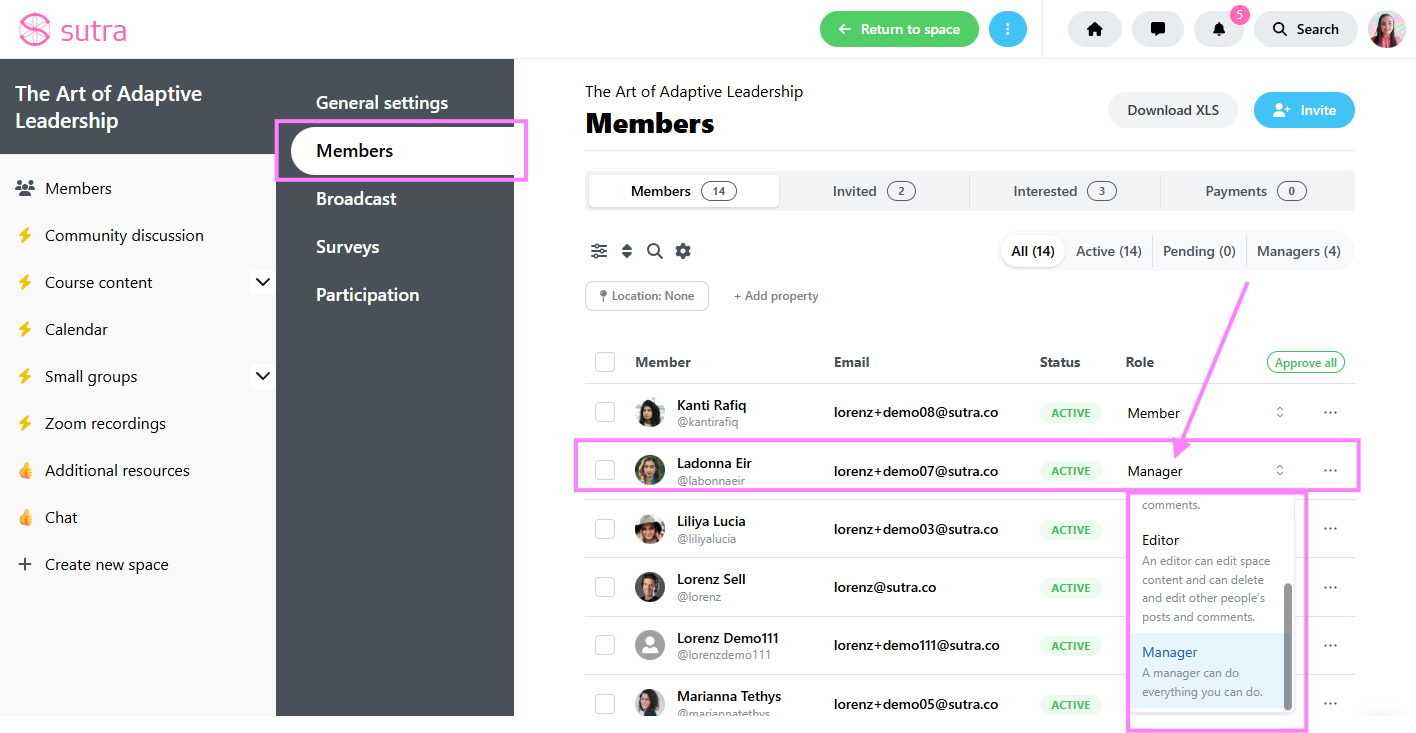
The person whom you add as a manager can have a Basic / Free account on Sutra. If you add another manager to the program spaces created by you, this person will have access to all the features of your plan within this particular program.