Allow members to contribute to content resources and create their sub spaces within your program
Sutra enables you to give extra rights to your members. With these settings, you can allow members to contribute to the content resources, as well as create their discussion, content and event sub spaces within your program.
 ️ This feature is available on the Silver and Gold membership plans (compare our Membership plans here).
️ This feature is available on the Silver and Gold membership plans (compare our Membership plans here).
Go to a space where you'd like to give extra rights to your members. Here I created a content space Shared content.
This setting is available in program and content spaces.
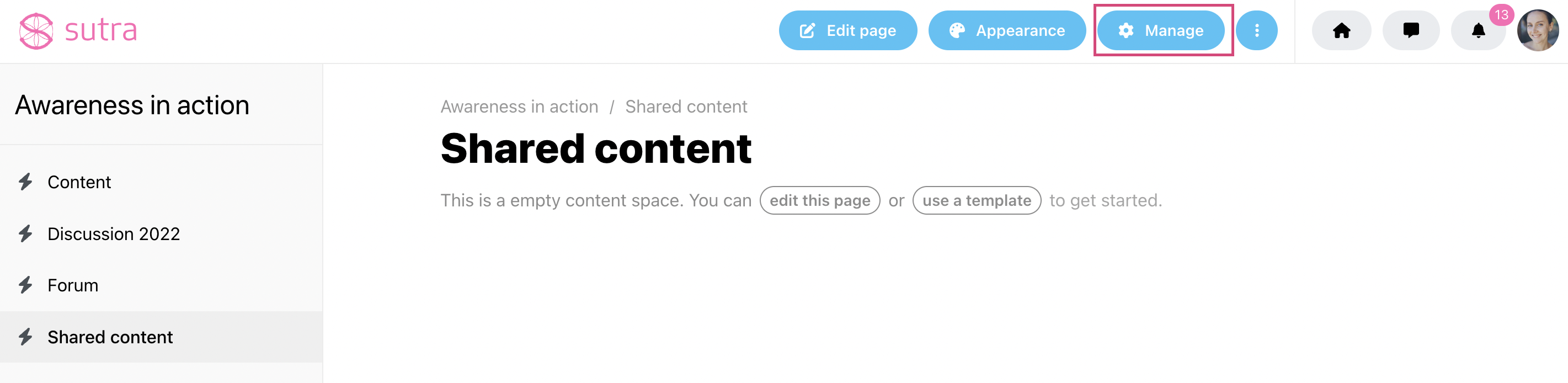
Click on Manage on the top menu and scroll down to Additional settings.
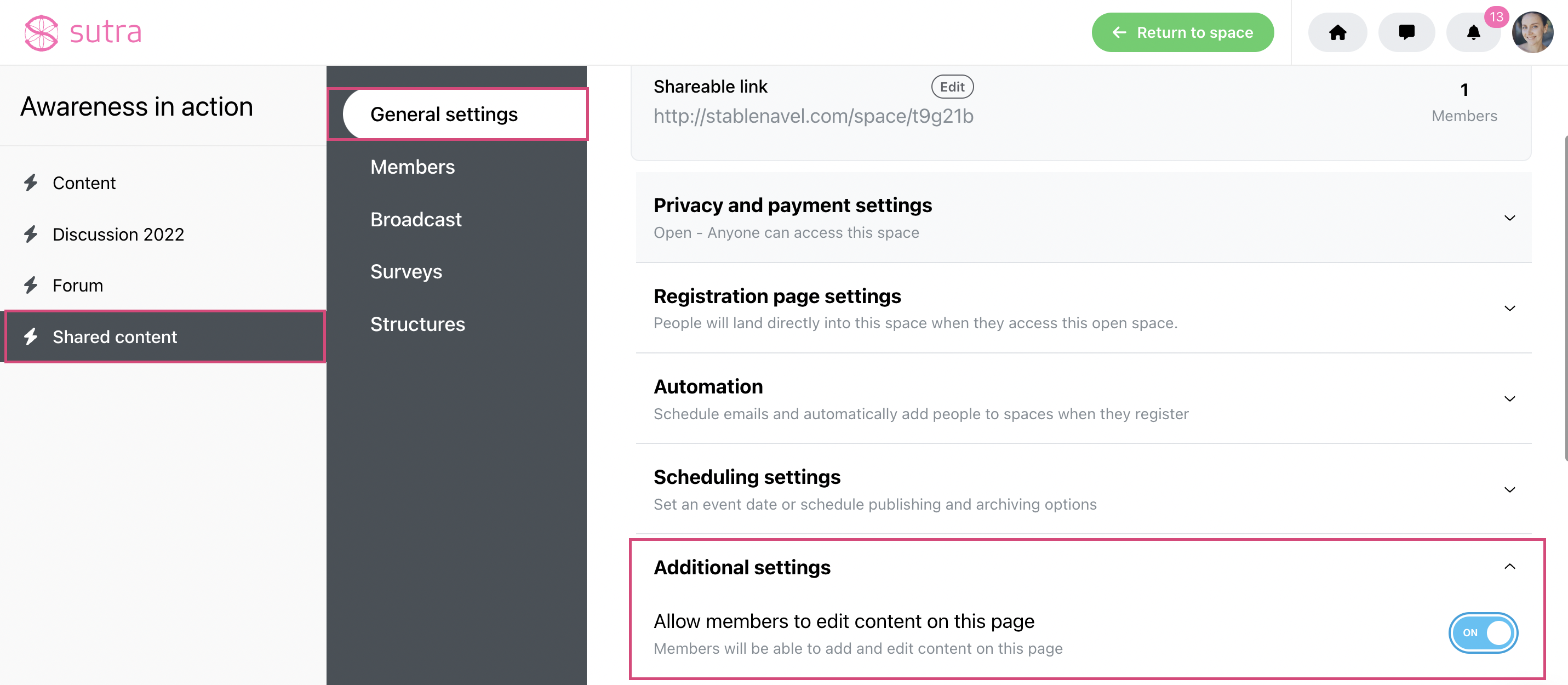
Enable the setting: Allow members to edit content on this page.
Invite members to this space: You need to add your participants to these content spaces where you want them to have the extra rights. The participants can't join the content spaces themselves even if these spaces are open - they can just see the content inside.
Creating a discussion forum.
You can create a discussion forum where participants can create their discussion spaces themselves and initiate the discussions.
Having a shared content space open for contributions.
You can set content to be editable by members. By default, no one in the space can create and edit content. This is useful if you're running a collaborative learning experience and want others to contribute to the group content. For example, you can give the content editing rights only in a particular content space and have this settings set to closed in the rest of your program space.